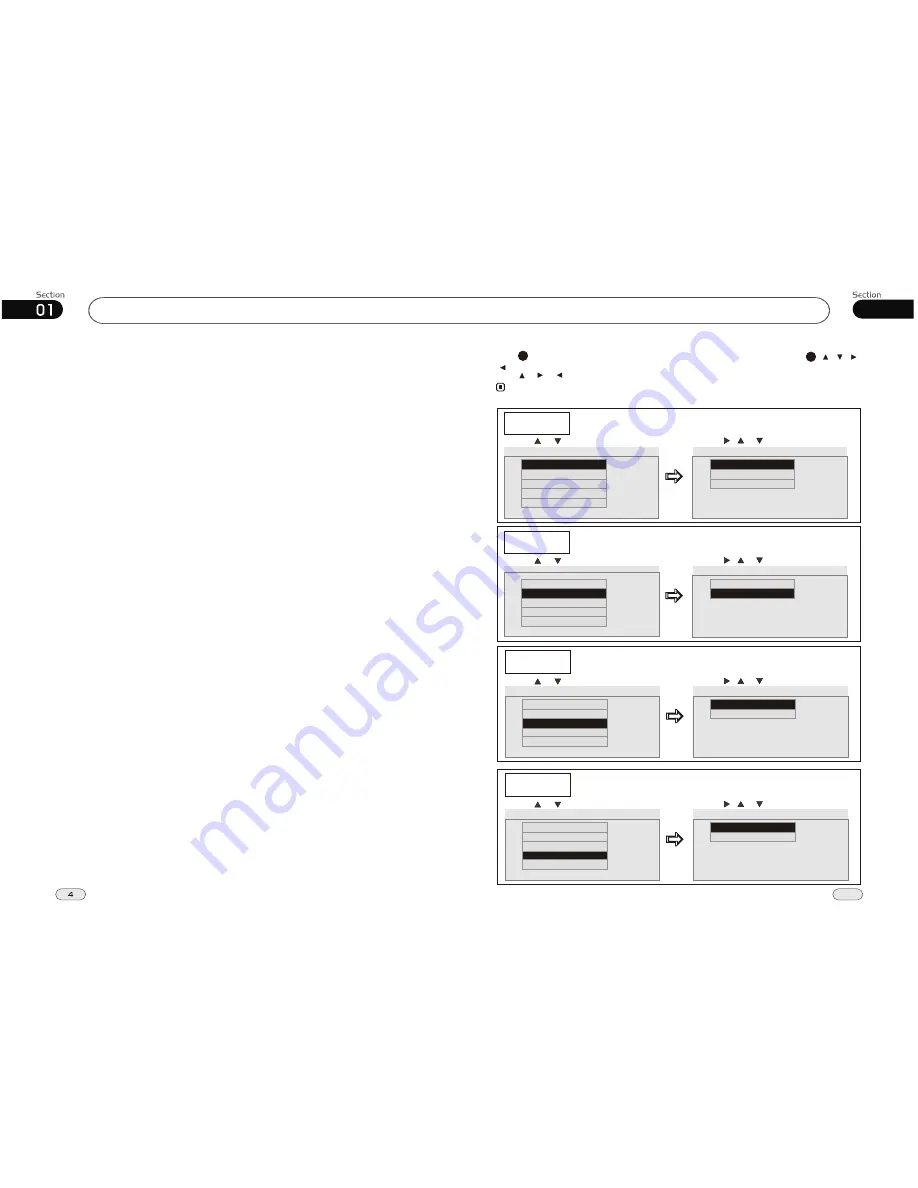
07
37
Before You Start
IMPORTANT SAFEGUARDS
About this manual
1.
Be sure to connect the color coded
leads according to the diagram.
Incorrect connections may cause
the unit to malfunction or damage
,
the vehicle s electrical system.
2. Be sure to connect the speaker (-)
leads to the speaker (-) terminal.
Never connect the left and right
channel speaker cables each other
or to the vehicle body.
3. Make sure all the connections are
completely correct before turning
on your unit.
4. When replacing the fuse(s), the re-
placement must be of the same am-
perage as shown on the fuse holder.
5. Do not block vents or radiator pa-
nels. Blocking them will cause heat
to build up inside and may result in
fire.
6. After completing the installation and
beginning to play the unit(including
replacing the battery), please remove
the front panel at first, and then press
RESET
button on the base with
pointed object (such as ball-point
pen) to set the unit to initial status.
This unit features a number of sophisti-
cated functions ensuring superior
operation. All the functions have been
designed for the easiest possible use,
but many are not self-explanatory. This
manual will help you understand the
functions and operations of the unit.
This manual main explains
remote
control operation.
However, in
addition to those functions related with
DVD/VCD/CD/MP3/MEPG-4/USB
operation that can only be operated by
the remote control, there are also
functions can be operated by the buttons
provided for the main unit.
Tuner
Radio Menu
Press SETUP button, the monitor shows the radio setup menu, you can press [ ][ ][ ]
[ ] to select your desired item, then press ENTER on the remote control.
Press , or to select EXIT, then press ENTER to exit the setup.
27
19
Note:
* This function is only operated by using remote control.
RADIO MENU
AREA
STEREO
LOCAL
PICTURE
EUROPE
AREA
EUROPE
U.S.A
FM ONLY
EUROPE
AREA
To show how to set the radio area:
Press or , then press ENTER
Press , or , then press ENTER
EXIT
RADIO MENU
AREA
STEREO
OFF
STEREO
ON
OFF
OFF
LOCAL
STEREO
To show how to set stereo or mono station:
Press or , then press ENTER
Press , or , then press ENTER
PICTURE
EXIT
RADIO MENU
AREA
STEREO
LOCAL
ON
LOCAL
ON
OFF
ON
PICTURE
Press or , then press ENTER
Press , or , then press ENTER
LOCAL
To show how to set local or long distant station:
EXIT
RADIO MENU
AREA
STEREO
ON
PICTURE
CAPTURED
PRESET
ON
PICTURE
Press or , then press ENTER
Press , or , then press ENTER
PICTURE
To show how to set picture:
EXIT
LOCAL



















