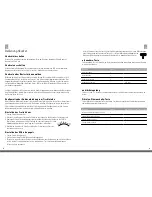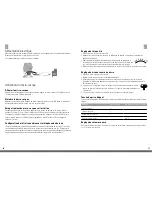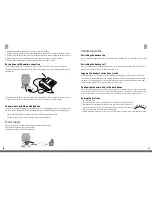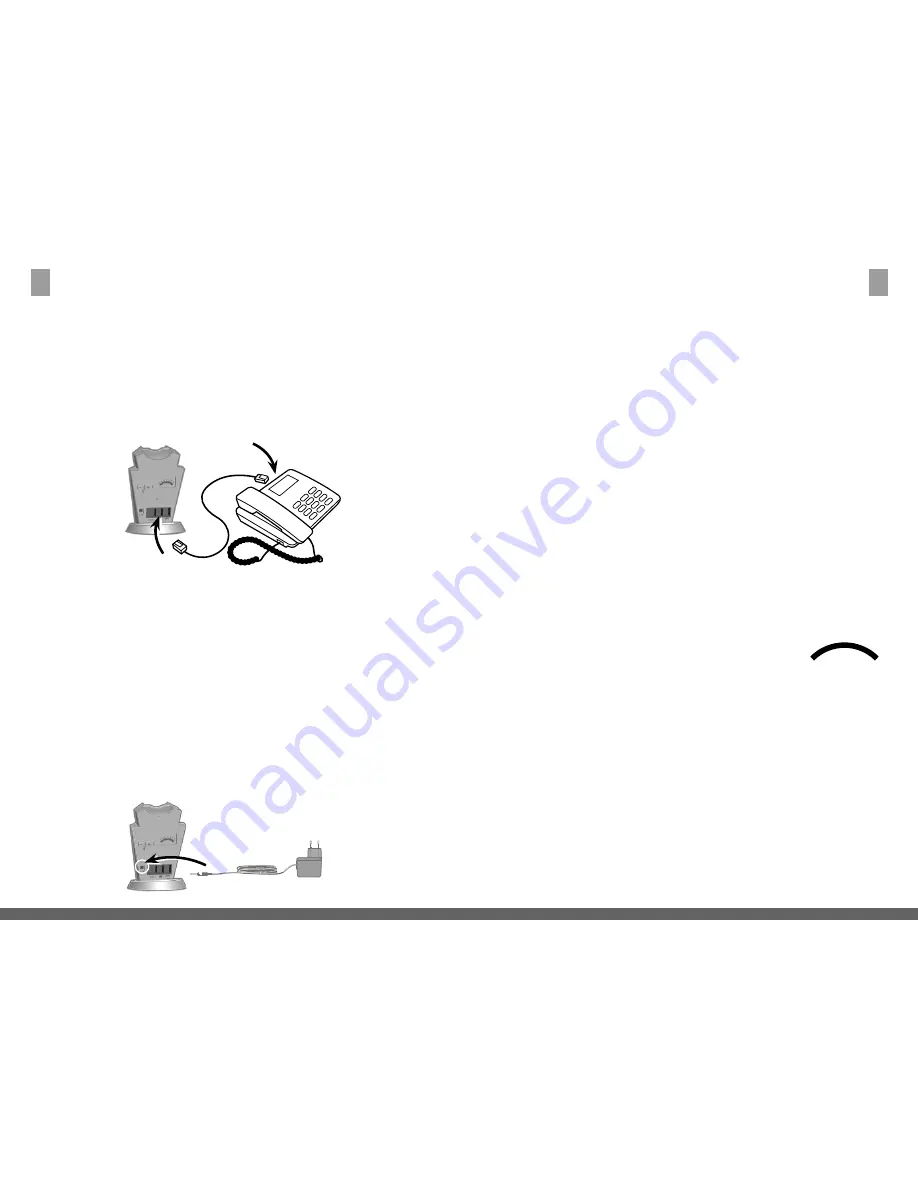
24
25
E
1 Unplug the handset’s cable from the socket of your desk phone.
2 Plug the handset’s cable into the socket marked with the handset symbol on the base station.
3 Plug the enclosed phone lead into the socket marked with the phone symbol on the base station.
4 Connect the other end of the phone lead to the handset socket on your desk phone.
5 Plug the lifter’s cable into the socket marked «AUX» on the base station.
Desk phone with headset connection
This desk phone model has a separate socket for a headset (usually on the rear of the device).
These phones normally have a key on the front too that allows you to switch between the headset
and handset.
1 Plug the enclosed phone lead into the socket marked with the phone symbol on the base station.
2 Connect the other end of the phone lead to the headset socket on your desk phone.
Connection to an EHS-enabled phone
Incoming calls can be accepted or terminated with the «Call acceptance» key on the headset with
the aid of an EHS adapter. Please ask your dealer about a suitable EHS adapter for your desk phone.
Connect the EHS adapter as explained in the corresponding documentation.
The phone lead also has to be connected with certain telephones.
Power supply
Plug the mains lead into the marked socket on the base of the headset.
Plug the mains adapter into a 220-volt socket.
The battery symbol will start flashing (white).
E
Headset operation
Switching the headset on
Press the «Call acceptance» key briefly on the headset, the blue LED on the headset comes on for
2 sec.
Switching the headset off
Press and hold down the «Call acceptance» key on the headset until the blue LED starts to flash
rapidly. Then release the key; the headset switches off.
Logging the headset on the base station
While the headset is offline, press the pairing button on the back of the base for 5 sec. After 5
sec, release the button and the online icon will flash blue. The registered headset is deleted and
the base is in the pairing mode. Press the Mute button on the headset until the blue status light
flashes rapidly. If both LEDs go out, the headset is registered.
Configuring the audio link to the desk phone
Since there are a wide variety of different desk phones on the market you have to get a dial tone be-
fore using the freeVoice Fox for the first time. Configure the base station for correct communication
with your desk phone. You should also adjust the microphone level for the best quality sound.
Setting the dial tone
1 Put the headset on.
2 Press the «Headset» key on the desk phone or lift the desk phone’s handset.
3 Move the phone configuration switch on the rear of the freeVoice Fox base
station in steps from the «A» position to the «G» position (see illustration)
and check the sound of the dial tone in the headset.
4 Determine the best position for the switch. The dial tone should be strong, clear and undistorted.
A
B C D E F G