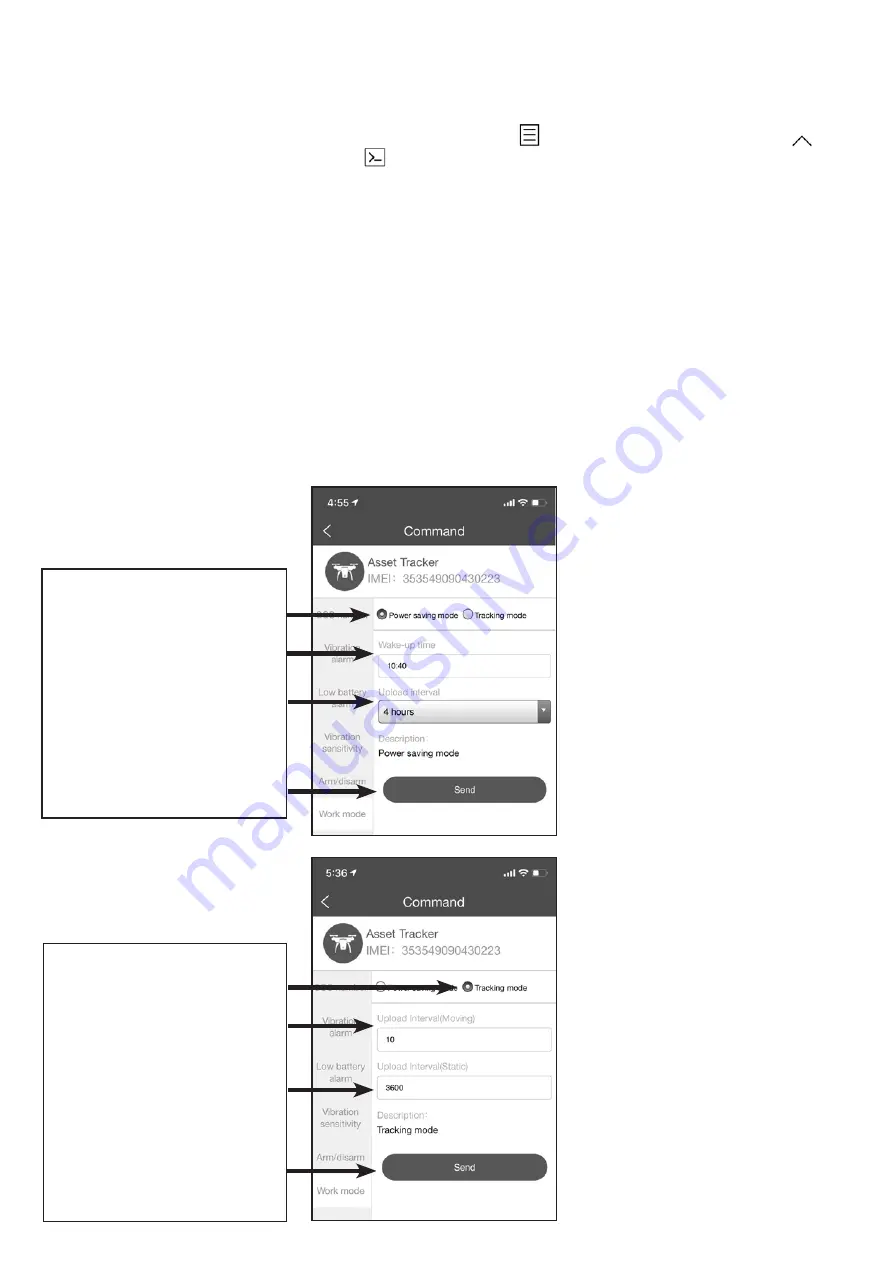
Page 14
TRACKING MODES (WORK MODE)
The Freetrack AVSFTAT6 asset tracker can be configured to track in real time (TRACKING MODE) or to wake up and update its
location at regular intervals (POWER SAVE MODE) to conserve battery life.
To make a change to the configuration select your device from the LIST icon
on the HOME screen. Tap the up arrow to
expand the Status Info menu. Then tap COMMAND then WORK MODE.
Tracking Mode
The tracker will upload its position to the server at regular time intervals. Default settings are to upload the location every
10-seconds when moving and every hour when not moving. This can be adjusted in the tracker settings (see below) however
please be aware that increasing the number of uploads will reduce battery life and increase data usage and cost. With default
settings a fully charged battery will last up to 1 month tracking an asset that is moving for approximately 2 hours per day.
Power Saving Mode
In Power Saving Mode the Freetrack AVSFTAT6 asset tracker goes into a deep sleep state shutting down its GPS and cellular
systems to conserve power and extend battery life. The tracker can be configured to wake up at regular intervals of between 1
hour and 24 hours (the default is 24 hours) from the wake up time. For example it can be set to wake up every 4 hours from an
initial wake up time of 10:40 by setting Wake Up Time to 10:40 and Upload Interval to 4 hours as in the below screen shot.
Note: When the asset tracker is in Power Saving Mode it will not respond to commands until it next wakes up. For example if the
asset is stolen and you wish to switch to Tracking Mode the command will not be actioned until the next time the tracker wakes
up, which can be up to 24 hours time.
POWER SAVE MODE SETTINGS
Select POWER SAVING MODE.
Set the WAKE UP TIME. This is the
first time the tracker will wake up
and upload it’s position.
Select the UPLOAD INTERVAL. This
is how often the tracker will wake
up and upload it’s position.
Tap SEND to save settings.
TRACKING MODE SETTINGS
Select TRACKING MODE.
Enter the UPLOAD INTERVAL
(MOVING). e.g. upload the position
every X seconds while moving.
Default: 10-seconds.
Enter the UPLOAD INTERVAL
(STATIC). e.g. upload the position
every X seconds while stationary.
Default 3600-seconds.
Tap SEND to save settings.
Summary of Contents for AVS FTAT6
Page 2: ......
Page 19: ......
Page 20: ...0800 438 862 avscarsecurity com Proudly bought to you by vehicle security specialist AVS...




















