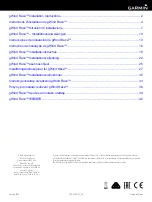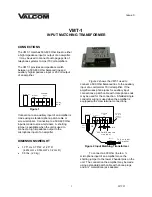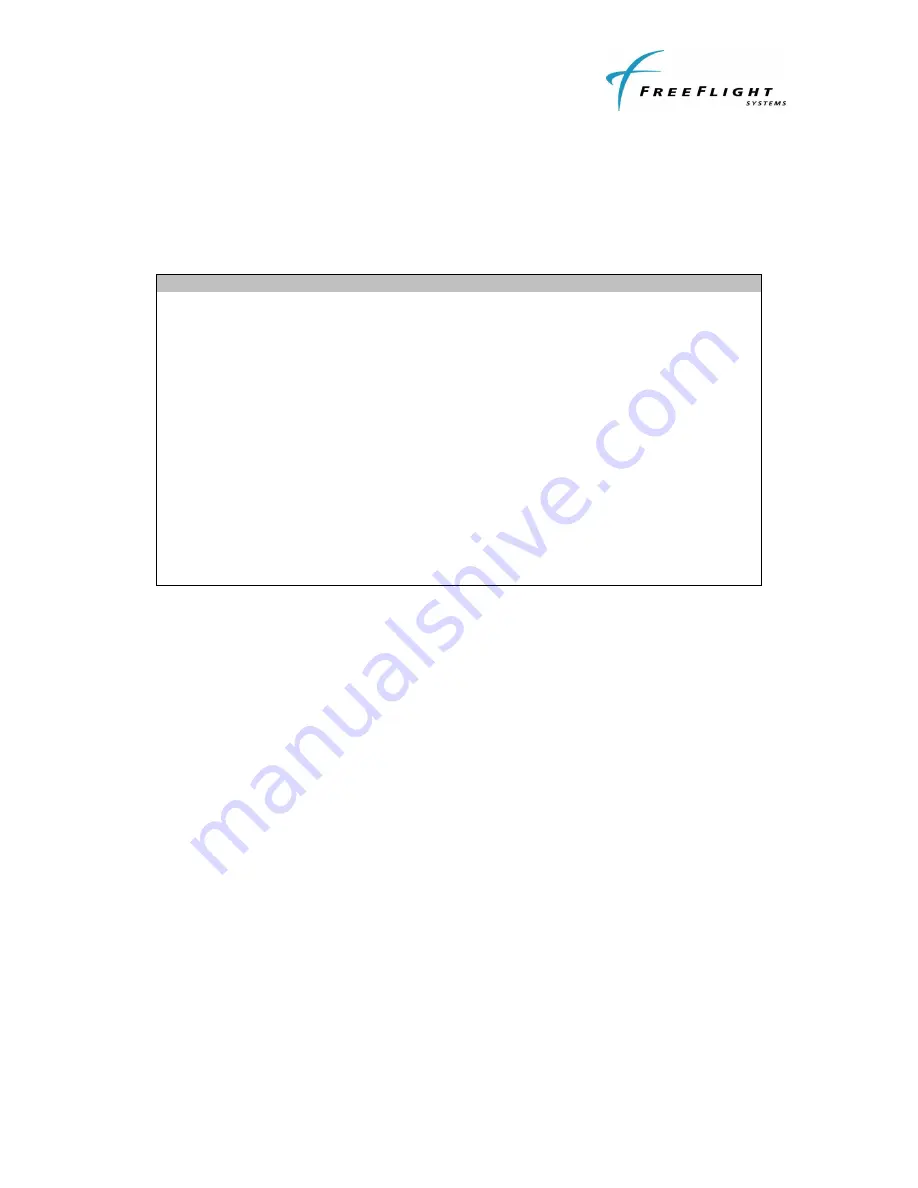
FWF-125 Serial to WIFI Transceiver
Installation Manual
87330, Rev D.
FreeFlight Systems Proprietary Information
– see Page 1 for details
II-3
2.4 ELECTRICAL INTERFACE
Electrical interconnection to the FWF-125 is made via a 15-pin D-Sub connector.
Refer to Table II-1 for a description of the pin out.
Table II-1: Interface Pin-Out
Pin
Name
Function
I/O
Level
1
RESET
Optional module reset signal
100k pull up, apply pulse of at
least 160 us, 3.3-V tolerant.
I
Active Low
2
232 TXD1
(1,2)
Serial Port 1 RS-232 Data Out
O
RS-232
3
232 RXD1
(1,2)
Serial Port 1 RS-232 Data In
I
RS-232
4
Reserved
Do not connect
-
-
5
Ground
Signal Ground Reference
Gnd
GND
6
Reserved
Do not Connect
-
-
7
Power In
Aircraft Voltage In
Pwr
10V to 37V DC
8
Aircraft Ground
Aircraft Power Return
Gnd
GND
9
422 TXD1+
(1,2)
Serial Port 1 RS-422 Data Out +
O
RS-422
10
422 TXD1-
(1,2)
Serial Port 1 RS-422 Data Out -
O
RS-422
11
422 RXD1+
(1,2)
Serial Port 1 RS-422 Data In +
I
RS-422
12
422 RXD1-
(1,2)
Serial Port 1 RS-422 Data In -
I
RS-422
13
Reserved
Do not connect
-
-
14
Reserved
Do not connect
-
-
15
Reserved
Do not connect
-
-
Note 1: Only one port (either 232 or 422) port can be interfaced at one time with the FWF-125
Note 2: Default RS-232/422 baud rate is 115200
2.5 CONNECTING TO THE FWF-125
The FWF-125 can be connected from any device that supports am 802.11 wireless
solution or chipset. Example, the FWF-125 can be connected using a laptop with a
wireless chipset or any of the currently available tablets and pads.
Note: the instructions below are not limited to a windows laptop or an I-pad. They are
applicable to other devices as well. The screen shots provided are examples to aid the
user for connecting to the FWF-125.
1. Ensure that the FWF-125 is wired and powered on per the interconnect drawing
shown in Section III.
2. To connect to the WIFI system, ensure that you have a valid wireless connection to
the system.
3. If already connected to a WIFI network, disconnect from your current wireless
network connection.