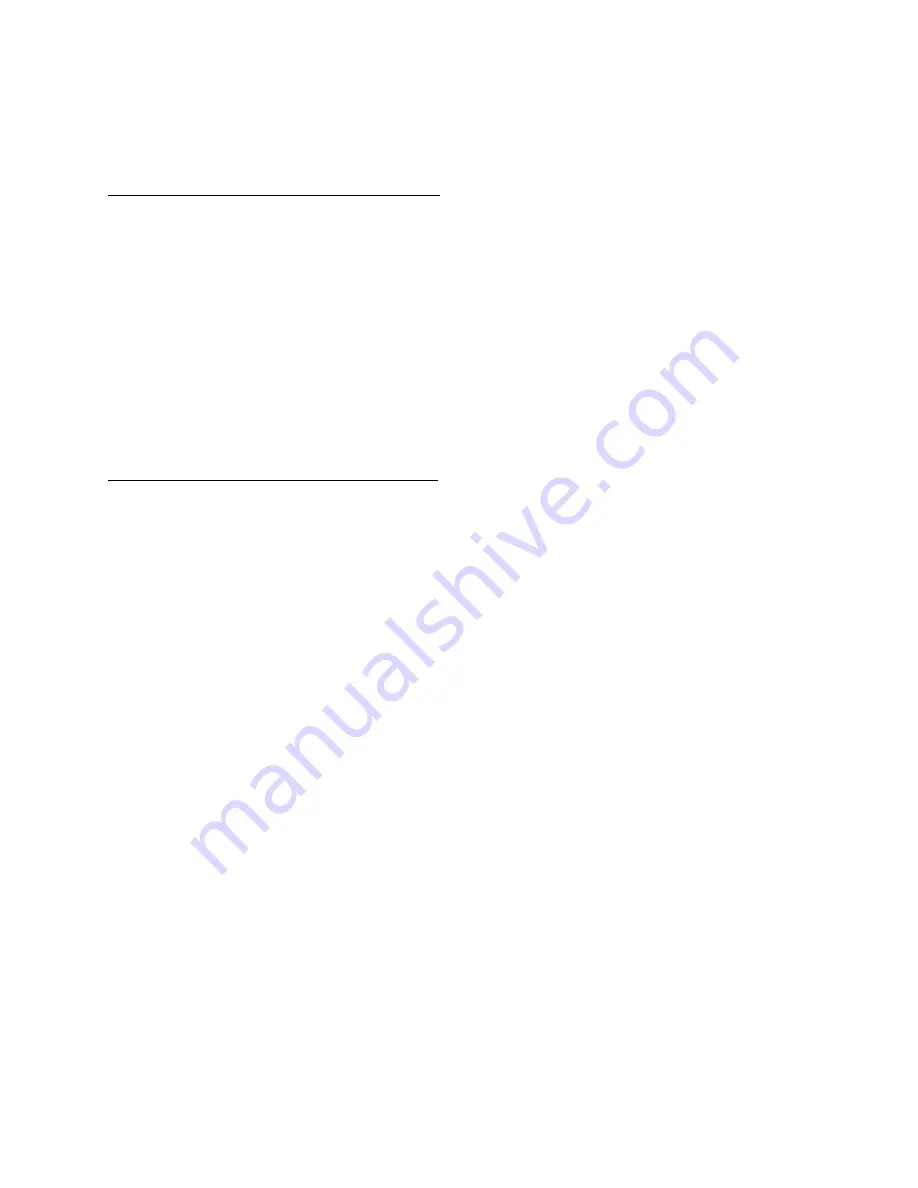
4
Step 2. Create QoS Maps
Two QoS maps must be added to use with
the ACL’s that were just created.
Create an Egress (Outbound) UDP QoS map
1.
From “Data” in the left column, select “QoS Maps”.
2.
Under “Add New QoS Map”, in the “Map Name” field type a description such as “FIQ_VoIP_UDP_Out”.
(Screenshot)
3. In
the “Sequence Number” field enter a high priority number such as 10. The available range is 0-65535
(lower numbers = higher priority).
4.
Click “Add”.
5.
You’ll automatically be taken to the configuration page for your new QoS map. If you happen to click back,
simply click on your QoS map name
under “Modify/Delete a QoS Map” in the “QoS Maps” section.
6.
Select the “Packet Matching” tab. Check “Precedence” and check “5”.
(Screenshot)
7.
Select the “Queuing” tab and select “Traffic Class Queuing” and check “Percent Total”, and then enter “50”.
(Screenshot)
8.
At the bottom of the screen click the “Apply” button.
9.
At the top of the screen click the “Save” button.
-
Continue to step 1 on this page under
– “Create an Egress (Outbound) TCP QoS Map”.
Create an Egress (Outbound) TCP QoS map
1.
From “Data” in the left column, select “QoS Maps”.
2.
Under “Add New QoS Map”, in the “Map Name” field type a description such as “FIQ_VoIP_TCP_Out”.
(Screenshot)
3.
In the “Sequence Number” field enter a high priority number such as 10. The available range is 0-65535
(lower numbers = higher priority).
4.
Click “Add”.
5.
You’ll automatically be taken to the configuration page for your new QoS map. If you happen to click back,
simply click on your QoS map name under “Modify/Delete a QoS Map” in the “QoS Maps” section.
6.
Select the “Packet Matching” tab. Check “List” and select the “Signaling” ACL created earlier.
(Screenshot)
7.
8.
9.
At the bottom of the screen click the “Apply” button.
10.
At the top of the screen click the “Save” button.
-
Continue to page 10
– “Apply QoS”.


















