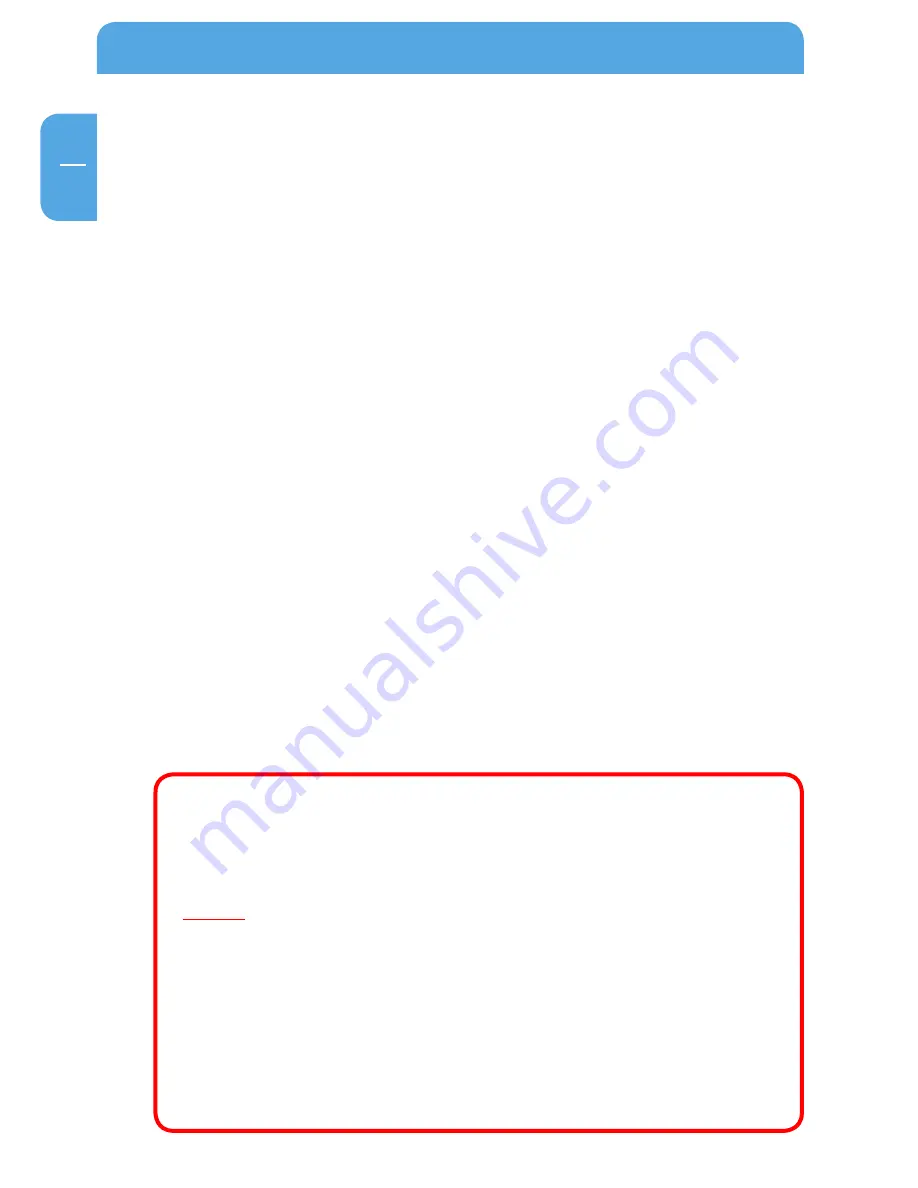
EN
Freecom ToughDrive Sport
Dear user!
Thank you for choosing the
Freecom ToughDrive Sport
as an external hard drive. For
optimal use and performance we advise you to read this manual carefully before using
this product.
Freecom Technologies • Germany
www.freecom.com
Contents of the box
Please check the contents of the box; the following items should be included:
• external Freecom ToughDrive Sport*
•
Manual, safety manual and application software pre-installed on the hard drive
•
Quick Install Guide
* Operation without power pack possible, power supply occurs over the USB port.
When the power provided by the USB port is not sufficient, visit www.freecom.com/support for an optional
AC adapter.
Warning !
All rights reserved. The products named in this manual are only used for identification
purposes and may be trademarks or registered trademarks of the respective companies.
This device was designed for home or office use.
Warning! This device is equipment complying with EN55022 class A. This equipment can
cause radio disturbances in a residential area. If this is the case, the user has to take ap-
propriate measures and assume all responsibility and costs for. It may not be used near
or with any life-sustaining systems.
Freecom cannot be made liable for any damages, loss of data or damage following thereof
-whatsoever (including, without limitation, damages for loss of business profits, business
interruption, loss of business information, or other pecuniary loss) arising out of the use
of or inability to use this Freecom product, even if Freecom has been advised of the pos-
sibility of such damages.
We reserve the right to upgrade our products in keeping with technological advances.



































