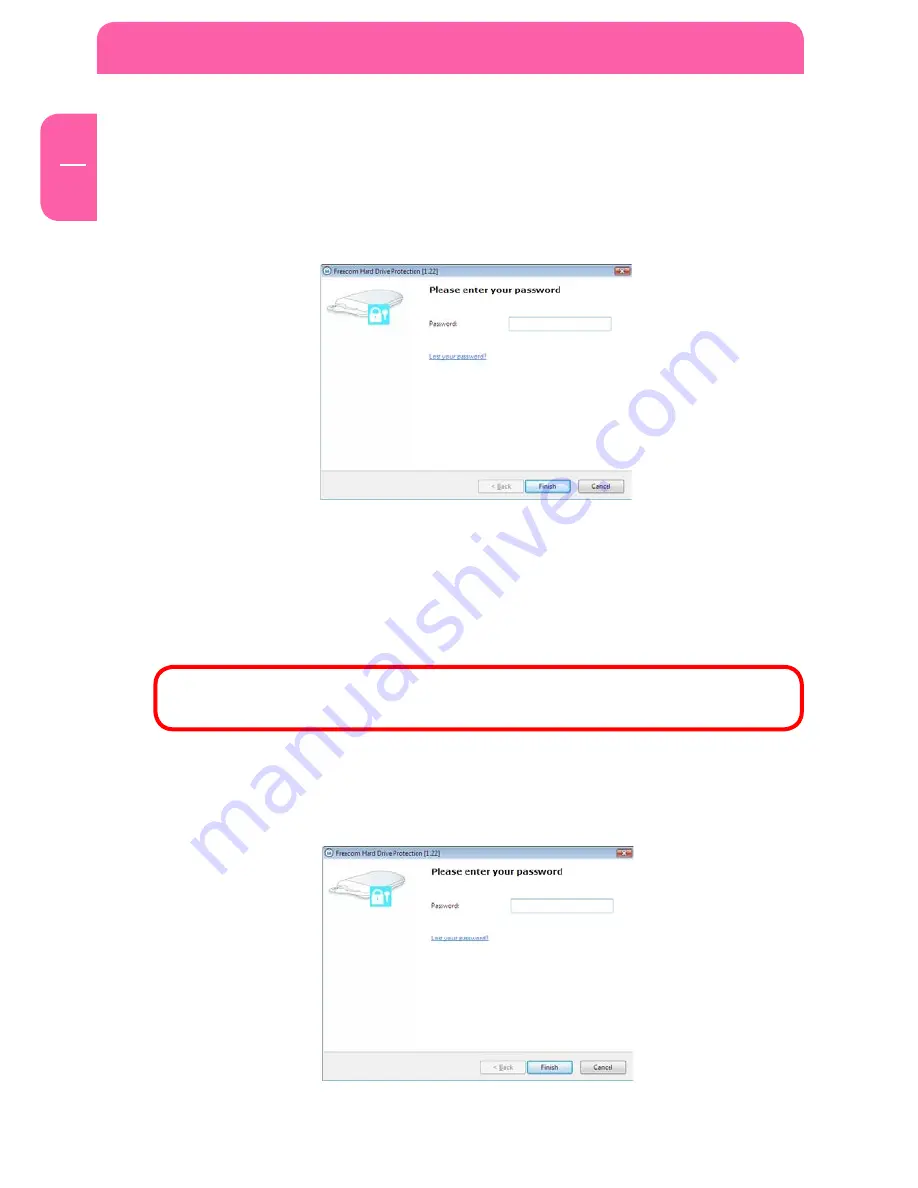
1
EN
4
Freecom ToughDrive Pink
Accessing the password-encrypted hard drive
1. Open the virtual CD-ROM Drive and double-click on “Password.exe”. The Freecom
Hard Drive Protection tool opens.
2. Enter your password and click “Finish”. Your password-protected hard drive will now
be accessible in “My Computer”.
I lost my password, what can I do now?
If you lose your password, you will not be able to access your data anymore. The only way
to continue using your ToughDrive Pink is to erase and format the hard drive.
Attention! When erasing and formatting the hard drive, all data previously
stored on the drive will be erased. All data on the drive will be deleted!
Follow these steps to erase and format your hard drive:
1. Run “Password.exe” from the virtual CD-ROM Drive.













































