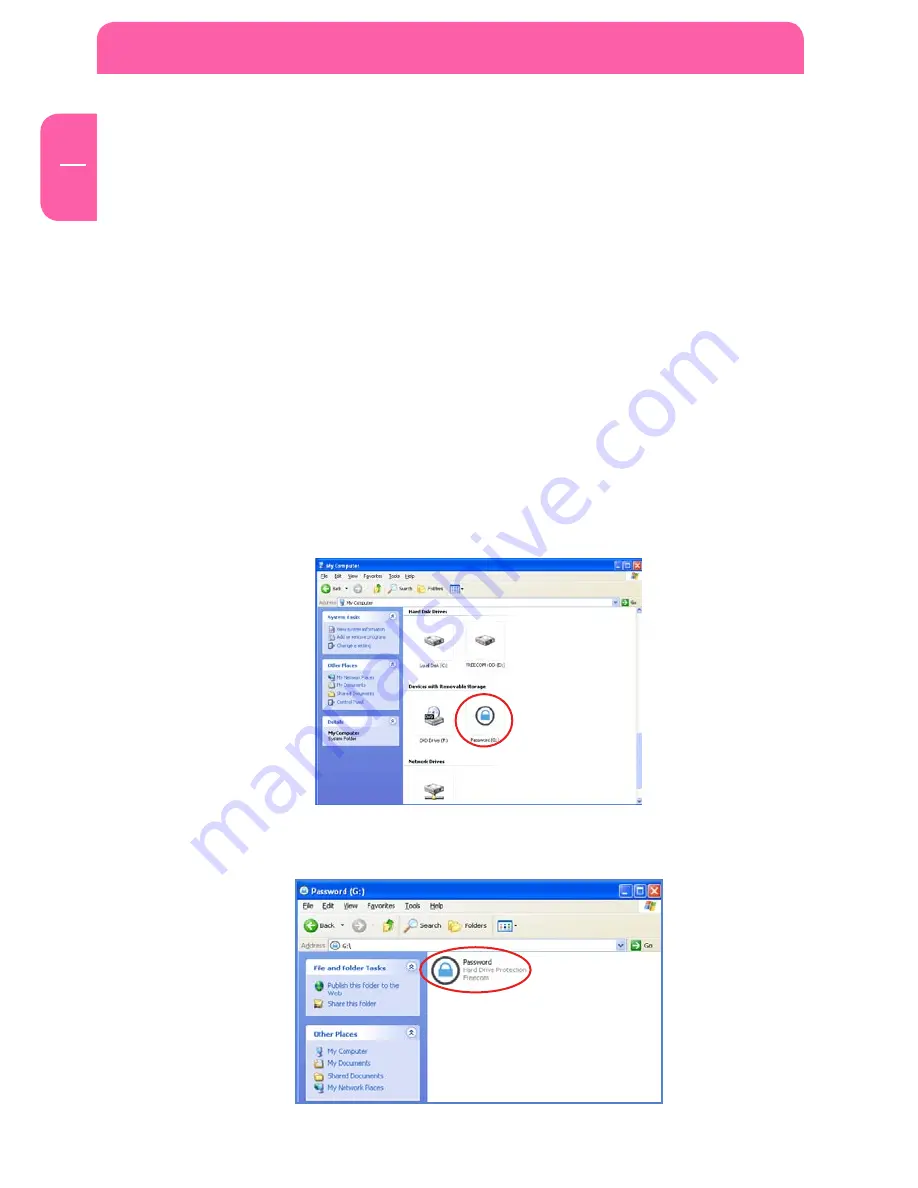
10
EN
4
Freecom ToughDrive Pink
Chapter 4: Freecom Hard Drive Protection Tool
4.1 Using the Freecom Hard Drive Protection Tool (PC)
Your Freecom ToughDrive Pink is equipped with a password protection feature. This
provides the best possible protection. Your data is always protected, even if the internal
hard drive is taken out of the enclosure and connected to a computer, you still will not
be able to access the data.
If your PC is shut down or sent to hibernation, we recommend to completely disconnecting
the ToughDrive Pink from your PC in order to reactivate the password protection. Some
PCs keep USB devices supplied with power when being in hibernation mode, therefore
you remain logged in with your password.
4.1.1 Configuring the password protection
1. Connect your Freecom ToughDrive Pink to your PC. A Hard Disk Drive (“FREECOM
HDD”) and a Virtual CD-ROM Drive (“Password”) will appear in “My Computer”.
The Virtual CD-ROM Drive is an undeletable partition on your ToughDrive Pink on
which the Freecom Hard Drive Protection software is stored. This ensures that you
always have the password protection application available when needed, it can not
be accidentally deleted.
2. If the virtual CD-ROM drive does not automatically open after the hard drive has been
connected, double-click on the virtual CD ROM drive icon (“Password”) to open it.

























