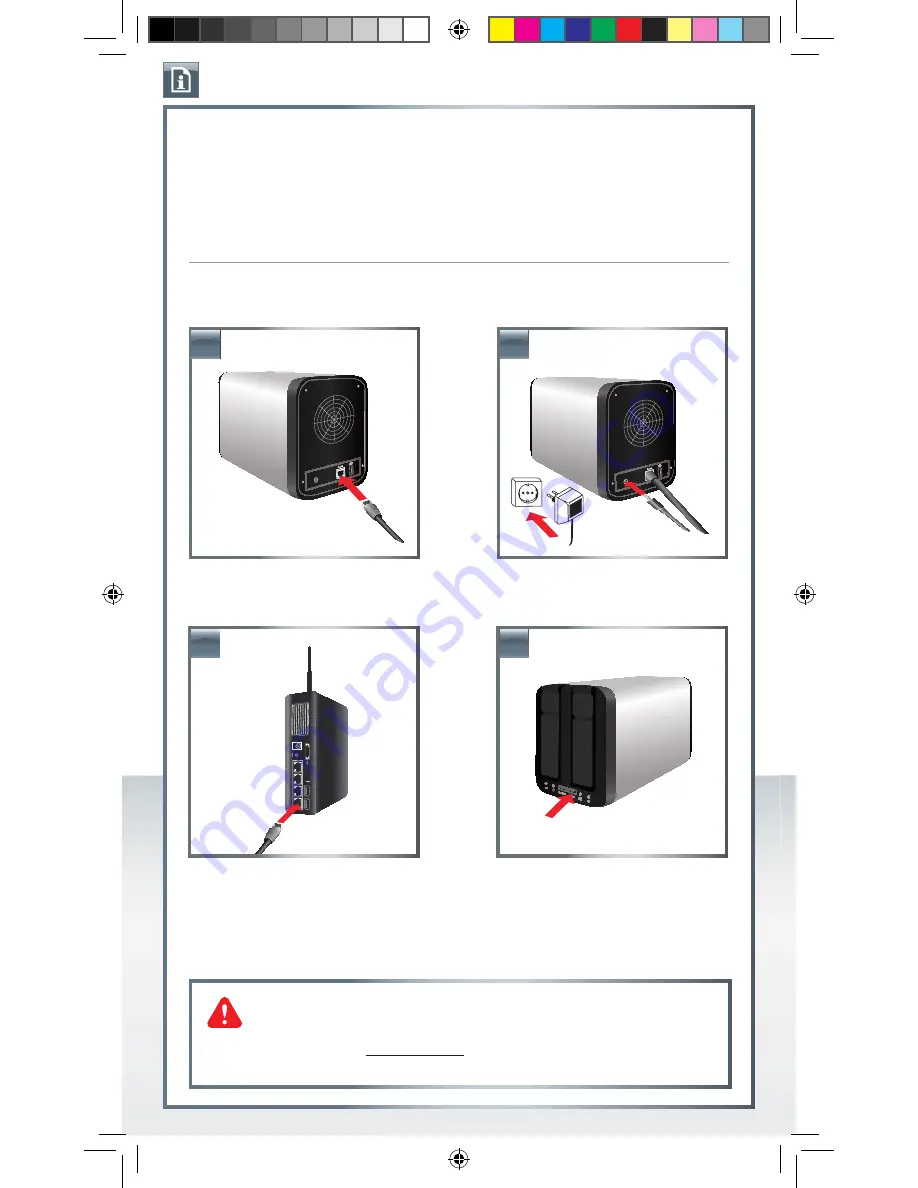
QUICK INSTALL GUIDE
SILVER STORE 2-DRIVE NAS
Dear user,
This quick install guide provides you with the basic setup instructions of your SilverStore
2-Drive NAS.
For more detailed information see the user manual (PDF file) on the CD.
Your device is preconfigured as RAID 0 (maximum capacity). For maximum data security, we
recommend configuring the device as RAID 1 (see user manual page 40).
HARDWARE INSTALLATION (with HDD included)
Plug the LAN cable into the Freecom
SilverStore 2-Drive NAS.
Connect the cable of the power supply to
the drive and to the socket.
Connect the other end of the LAN cable to
a network router.
Please note: Your router must be configured
as DHCP server. See the manual of your
router for further information how to setup
DHCP server function.
1.
2.
3.
4.
Power on.
Please note: When using two new HDDs,
you have to proceed with the chapter
“User Recovery” first.
Need assistance? Have questions?
In case you have a question about the use of this product, need information about other
Freecom products or need technical assistance, please contact the Freecom Service Center
for your country. See www.freecom.com for details.
Freecom offers free unlimited helpdesk support.
QIG_SilverStore_ Rev. 205_small_A5.indd 2
13.02.2012 10:55:19


























