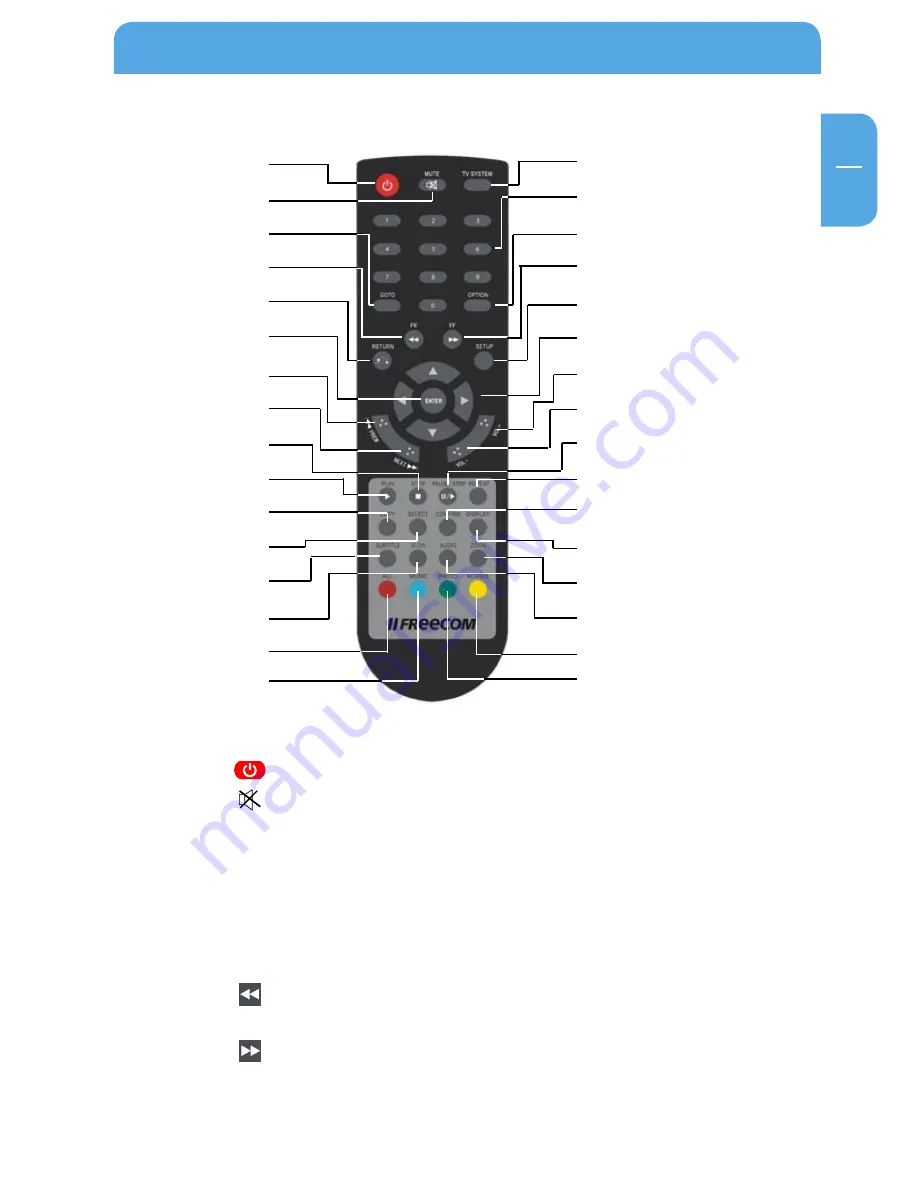
11
Product Overview
EN
1
1. Remote control
BUTTON
FUNCTION
POWER
Turn device on and off (standby mode)
MUTE
Turn on or off audio output
TV SYSTEM
Press to switch between NTSC, PAL, 480p, 576p, 720p 50Hz, 720p
60Hz, 1080i 50Hz and 1080i 60Hz
0-9
Press to input digits
GOTO
Press to jump to a title, chapter or a specified time
OPTION
Press to select option bar to rename or delete the file
FR
Press to fast rewind from current position and press again to
select the speed
FF
Press to fast forward from current position and press again to
select the speed
RETURN
Return to the previous menu
SETUP
Enter the Setup Menu
S
Press for slow motion: (3/4, 1/2, 1/4, 1/8, 1/16x)
Press PLAY to resume to regular play mode.
AUDIO
Switch audio track
Press to zoom when playing back photos or Video:
Photo zoom levels:2x, 4x, 8x, 16x
Video zoom levels:2x, 3x, 4x, 8x
Press this key to show all files
Press this key to show all audio files
Press this key to show all picture files
Press this key to show all video files
POWER
MUTE
GOTO
Fast rewind
RETURN
ENTER
PREV
NEXT
STOP
PLAY
COPY
SELECT
SUBTITLE
SLOW
ALL
MUSIC
TV SYSTEM
0-9
OPTION
Fast forward
SETUP
Navigation
VOL+
VOL-
PAUSE/STEP
REPEAT
CONFIRM
DISPLAY
ZOOM
AUDIO
MOVIES
PHOTO












































