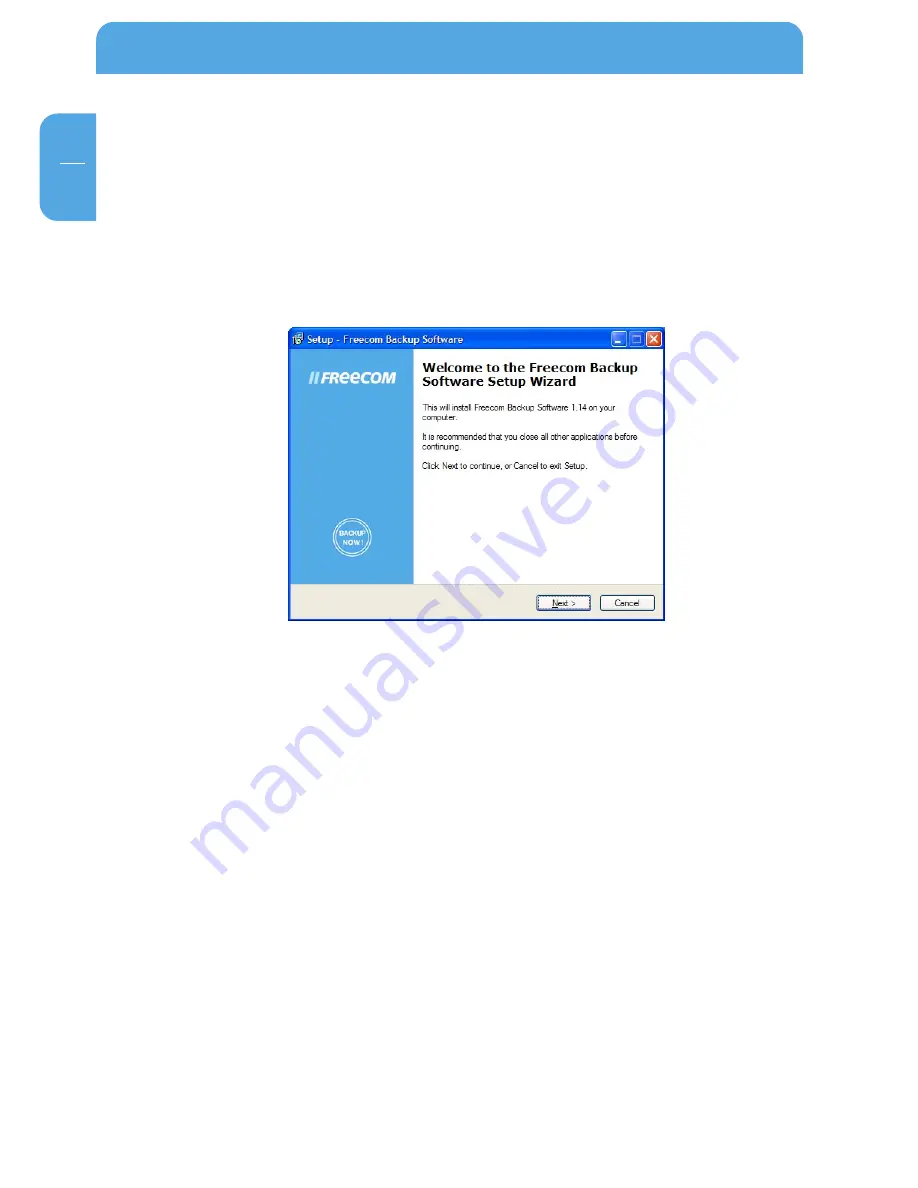
10
Freecom Hard Drive
GB
1
1.3 Installation of the Freecom Backup Software
1. Insert the Software & Manual CD into your CD drive. The Freecom start menu opens:
In case the software does not open automatically, please click on "Start.exe" in the
root directory of the CD.
2. Click on "Software Installation" and then "Backup Software". The installation of the
Freecom Backup Software is started then. Follow the instructions on the screen,
confirm with "Next" in order to continue with the installation.
3. Please read the licensing agreement carefully. To accept the licensing agreement,
confirm with "Yes". Note: Clicking on "No" ends the installation. Select the target
folder and program folder in the start menu in which the Freecom Backup Software
symbol is to appear.
4. Default target folder is C:\Programs\Freecom Backup Software. You can select a
different target folder for the program files by selecting another folder on your hard
disk.
5. In the "Options" dialogue you can select whether to create a link to the Freecom
Backup Software on the desktop and whether a symbol should by placed for the
program in the Quick Launch bar. It is recommended to select both options for better
operation of the Freecom Backup Software.











































