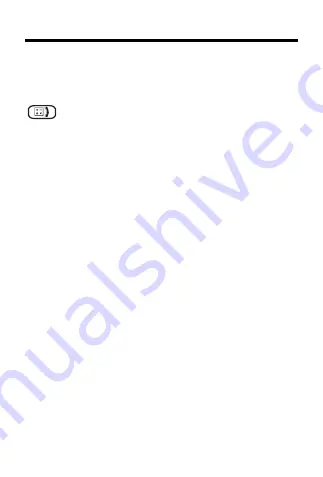
2
Key Guide
Function Keys
BACK
Takes you back one step (e.g.,erases typed
letters).
Toggles between Calculator and Phone List.
CLEAR
Clears to the start of selected mode.
ENTER
Enters words or numbers, or selects items.
GAMES
Selects the game mode.
HELP
Displays help messages.
ON/OFF
Turns the unit on or off.
SPELL
Selects the spelling corrector mode.
TRANS
Selects the translator mode. Toggles between
entry languages.
Calculator Keys
A(+)
Lets you add numbers.
C(
√
)
Calculates square roots.
CLEAR
Clears your calculations.
D(x)
Lets you multiply numbers.
ENTER
Performs calculations (i.e., acts as =).
F(
÷
)
Lets you divide numbers.
G (.)
Types a decimal point.
H(
Mc
)
Clears the calculator memory.
J(
Mr
)
Retrieves total from the memory.
K(
M-
)
Subtracts a number from the memory.




































