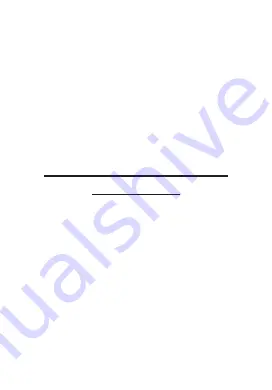
IF YOU RETURN A FRANKLIN PRODUCT, PLEASE
INCLUDE A NOTE WITH THE RMA, YOUR NAME,
ADDRESS, TELEPHONE NUMBER, A BRIEF
DESCRIPTION OF THE DEFECT AND A COPY OF
YOUR SALES RECEIPT AS PROOF OF YOUR
ORIGINAL DATE OF PURCHASE. YOU MUST ALSO
WRITE THE RMA PROMINENTLY ON THE PACK-
AGE IF YOU RETURN THE PRODUCT, OTHERWISE
THERE MAY BE A LENGTHY DELAY IN THE PRO-
CESSING OF YOUR RETURN. WE STRONGLY
RECOMMEND USING A TRACKABLE FORM OF
DELIVERY TO FRANKLIN FOR YOUR RETURN.
Limited Warranty (EU and
Switzerland)
This product, excluding batteries and liquid crystal
display (LCD), is guaranteed by Franklin for a peri-
od of two years from the date of purchase. It will
be repaired or replaced with an equivalent prod-
uct (at Franklin’s option) free of charge for any
defect due to faulty workmanship or materials.
Products purchased outside the European Union
and Switzerland that are returned under warranty
should be returned to the original vendor with
proof of purchase and description of fault. Charges
will be made for all repairs unless valid proof of
purchase is provided.
















