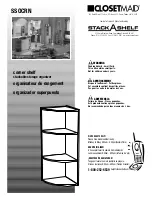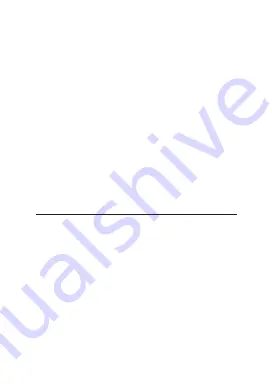
and receiver.
–Connect the equipment into an outlet on a circuit
different from that to which the receiver is connect-
ed.
–Consult the dealer or an experienced radio/TV
technician for help.
NOTE: This unit was tested with shielded cables
on the peripheral devices. Shielded cables must
be used with the unit to insure compliance.
NOTE: The manufacturer is not responsible for
any radio or TV interference caused by unautho-
rized modifications to this equipment. Such modifi-
cations could void the user’s authority to operate
the equipment.
Limited Warranty (U.S. only)
LIMITED WARRANTY, DISCLAIMER OF WAR-
RANTIES AND LIMITED REMEDY
(A) LIMITED WARRANTY. FRANKLIN WARRANTS TO
THE ORIGINAL END USER THAT FOR A PERIOD OF
ONE (1) YEAR FROM THE ORIGINAL DATE OF PUR-
CHASE AS EVIDENCED BY A COPY OF YOUR
RECEIPT, YOUR FRANKLIN PRODUCT SHALL BE
FREE FROM DEFECTS IN MATERIALS AND WORK-
MANSHIP. THIS LIMITED WARRANTY DOES NOT
INCLUDE DAMAGE DUE TO ACTS OF GOD, ACCI-
DENT, MISUSE, ABUSE, NEGLIGENCE, MODIFICA-
TION, UNSUITABLE ENVIRONMENT OR IMPROPER
MAINTENANCE. THE SOLE OBLIGATION AND LIABIL-
ITY OF FRANKLIN, AND YOUR EXCLUSIVE REMEDY