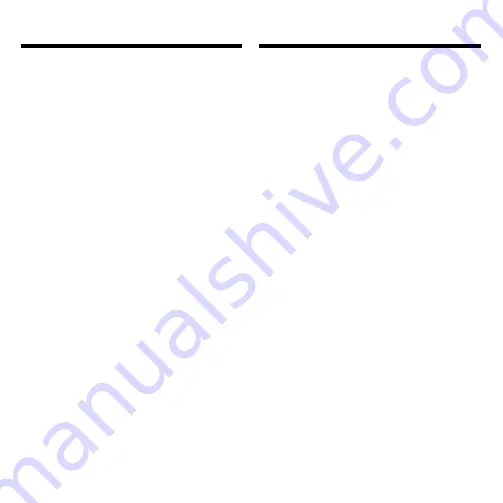
16
Limited Warranty (U.S. only)
LIMITED WARRANTY, DISCLAIMER OF WARRAN-
TIES AND LIMITED REMEDY
(A) LIMITED WARRANTY. Franklin warrants to the
original end user that for a period of one (1) year from
the original date of purchase as evidenced by a copy
of your receipt, your franklin product shall be free
from defects in materials and workmanship. This
limited warranty does not include damage due to acts
of god, accident, misuse, abuse, negligence,
modification, unsuitable environment or improper
maintenance. The sole obligation and liability of
franklin, and your exclusive remedy under this limited
warranty, will be repair or replacement with the same
or an equivalent product of the defective portion of
the product, at the sole option of franklin if it
determines that the product was defective and the
defects arose within the duration of the limited
warranty. This remedy is your exclusive remedy for
breach of this warranty. This warranty gives you
certain rights; you may also have other legislated
rights that may vary from jurisdiction to jurisdiction.
(B) DISCLAIMER OF WARRANTIES AND
LIMITATION OF LIABILITY. Except for the limited
warranties expressly recited above, this franklin is
provided on an “as is” basis, without any other
warranties or conditions, express or implied,
including, but not limited to, warranties of
merchantable quality, merchantability or fitness for a
particular purpose, or those arising by law, statute,
usage of trade, or course of dealing. This warranty
applies only to products manufactured by franklin and
does not include batteries, corrosion of battery
contacts or any other damage caused by batteries.
Neither franklin nor our dealers or suppliers shall
have any liability to you or any other person or entity
for any indirect, incidental, special, or consequential
damages whatsoever, including, but not limited to,
loss of revenue or profit, lost or damaged data or
FCC Notice
NOTE: This equipment has been tested and
found to comply with the limits for a Class B digi-
tal device, pursuant to Part 15 of the FCC Rules.
These limits are designed to provide reasonable
protection against harmful interference in a resi-
dential installation. This equipment generates,
uses and can radiate radio frequency energy
and, if not installed and used in accordance with
the instructions, may cause harmful interference
to radio communications. However, there is no
guarantee that interference will not occur in a
particular installation. If this equipment does
cause harmful interference to radio or television
reception, which can be determined by turning
the equipment off and on, the user is encour-
aged to try to correct the interference by one or
more of the following measures:
–Reorient or relocate the receiving antenna.
–Increase the separation between the equip-
ment and receiver.
–Connect the equipment into an outlet on a cir-
cuit different from that to which the receiver is
connected.
–Consult the dealer or an experienced radio/TV
technician for help.
NOTE: This unit was tested with shielded cables
on the peripheral devices. Shielded cables must
be used with the unit to insure compliance.
NOTE: The manufacturer is not responsible for
any radio or TV interference caused by unautho-
rized modifications to this equipment. Such
modifications could void the user’s authority to
operate the equipment.




































