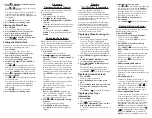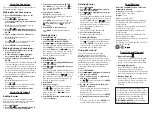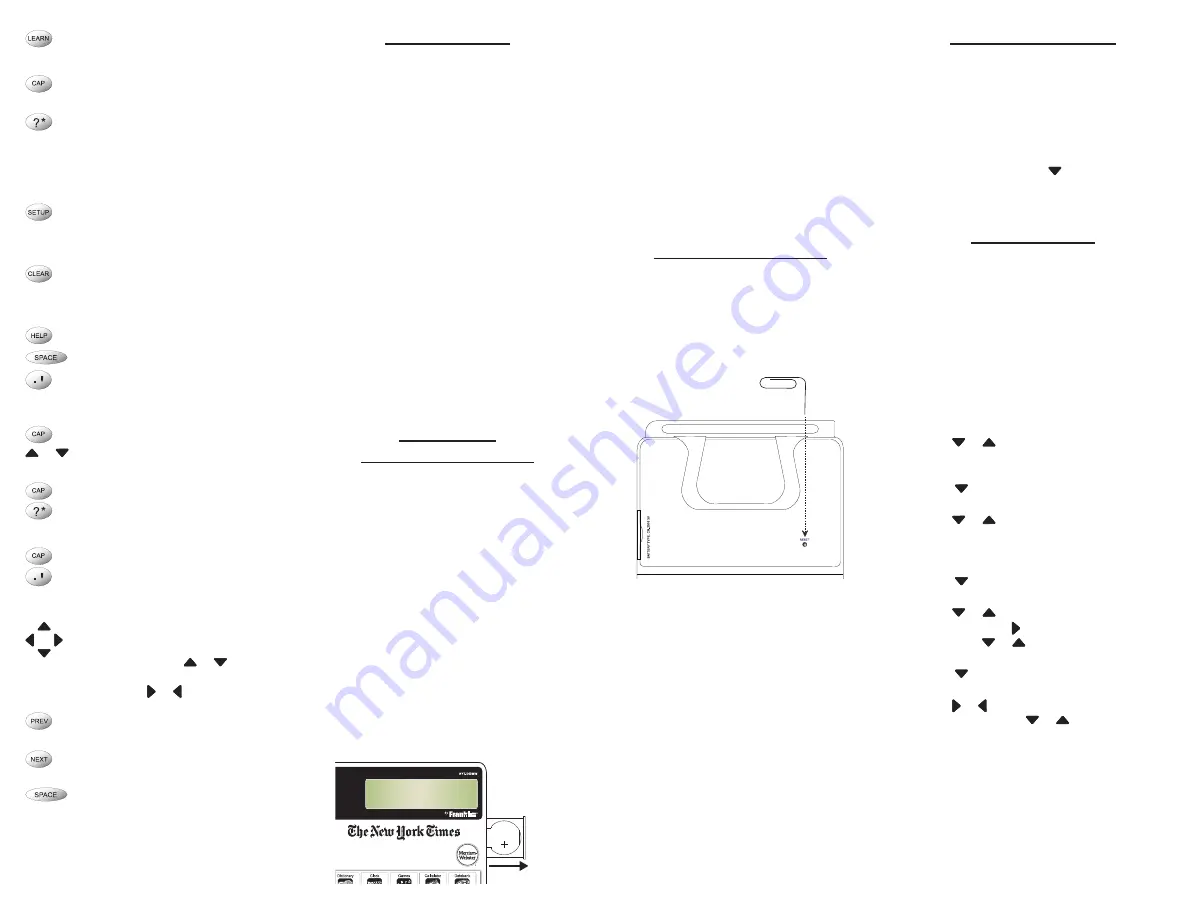
Goes to the Learn menu. With an
active or highlighted word, adds the
word to
My Word List
.
Shifts to type capital letters or
punctuation.
At the word entry screen, types a ? to
stand for a single letter in a word. In
text, displays Confusables® (provided
by Franklin), when available. In
games, reveals the word and ends
the round.
Goes to the Settings and About
menus, where you can access the
device settings, a tutorial and a
demo.
Goes to the word entry screen.
Clears the calculator. Returns to the
top of the Databank or Conversions
menus.
Displays a help message.
In an entry screen, types a space.
Types a period. In the calculator or
converter, types a decimal point.
Combination Keys*
+ At a menu, goes to the first or last
item. In text, goes to the start or end
of the entry.
+ At a word search screen, types an
asterisk (
]
) to stand for a series of
letters in a word. In games, gives a
hint.
+ Types an apostrophe ( ‘ ).
Direction Keys
Moves in the indicated direction. At
a conversions screen or databank
entry screen, press or to move
between the lines. At the Settings
menu, press or to move between
the Settings and About menus.
In text, goes to the previous
dictionary entry.
In text, goes to the next dictionary
entry.
In menus and entries, pages down.
Getting Started
The NYT-540MW uses one CR-2016 3 volt
lithium battery. Before you can begin using
your device, you must install the battery.
Once your device is turned on, you are given
the opportunity to immediately set the time
and date so that you can go directly to today’s
“On This Day” information from
The New York
Times
®.
1. Install the battery.
Please see “Installing or Replacing the
Battery” for more information.
After installing the battery for the first
time, the device turns on and the clock is
displayed and you have the opportunity to
set the time and date.
2. Press S to enter setting mode.
3. Set the time and date.
Please see “Using the Clock” for
information on how to set the time and
date.
4. Press BACK.
5. Press CLOCK two times to see today’s
“On This Day” information.
Installing or
Replacing the Battery
The battery should be changed when your
screen begins to dim. Please have 1 new CR-
2016 3 volt lithium battery at hand before you
follow the steps below.
Warning!
If the battery wears out completely,
or if you take more than a few seconds while
changing the battery, any user entered
information may be erased. You should
always keep written copies of your important
information.
1. While looking at the front of your
device, gently slide the battery
compartment out from the side of the
device.
The battery compartment is located on the
right side of your device, below the screen.
There is a notch in the bottom of the
battery compartment to help you slide it
out.
CR2016
3V
2. Remove the old battery, if necessary.
Note
: Use your finger to push up on the
bottom of the battery, if necessary, to
remove it.
3. Install the new CR-2016 3 volt lithium
battery with the positive (+) side facing
up.
Important
: Be sure that the battery is
installed correctly. Wrong polarity may
damage the device.
4. Push the battery compartment back
until it is flush with the side of the
device.
Resetting Your Device
If the keyboard fails to respond or if the
screen performs erratically, perform a system
reset by following the steps below.
1. Use a paper clip to gently press the reset
button on your device.
The reset button is in a pin-sized hole on
the back of the device.
The message “Erase All Data? Y/N” is
displayed.
Note
: This message refers to user-entered
information, not the text of the dictionary.
User-entered information includes
My
Word List
, the databank and any settings
you may have changed.
2. Press N to save your information.
Press
Y
to erase your information.
Warning!
Pressing the reset button with more
than light pressure may permanently disable
your device. In addition, resetting the device
may erase settings and information you may
have entered.
For Your Information
Follow the Arrows
✓
The flashing arrows on the right side of the
screen show in which direction you can
move around menus or view more text.
Help is Always at Hand
✓
You can view a help message at any screen
by pressing
HELP
. Use or
SPACE
to read
the message. To exit help, press
BACK
or
CLEAR
.
Using the Clock
The clock lets you set a home time and view
local times in 45 cities around the world. You
must set the home time before viewing world
times, as world times are based on the home
time.
Setting the Home Clock
1. Press CLOCK.
You see “Home City” on the screen.
2. Press S to enter Setting mode.
3.
Set Time Format
is highlighted. Press
ENTER to select it.
Press or to view the 12- and 24-hour
day/month/year formats. Press
ENTER
to
save your selection.
4. Press to highlight
Set DST
and then
press ENTER.
Press or to toggle between
DST O
n
and
DST Off
. This sets whether or not your
home time is currently in Daylight Saving
Time. Press
ENTER
to save your selection.
5. Press to highlight
Set Time
and then
press ENTER.
Press or until the current hour is
displayed. Press to move to minutes,
then press or until the current minute
is displayed. Press
ENTER
to save the time.
6. Press to highlight
Set Date
and then
press ENTER.
Press or to move to the next or
previous field. Use or until the
current day/month/year is displayed. Press
ENTER
to save the date.
*Hold the first key while pressing the second.
or