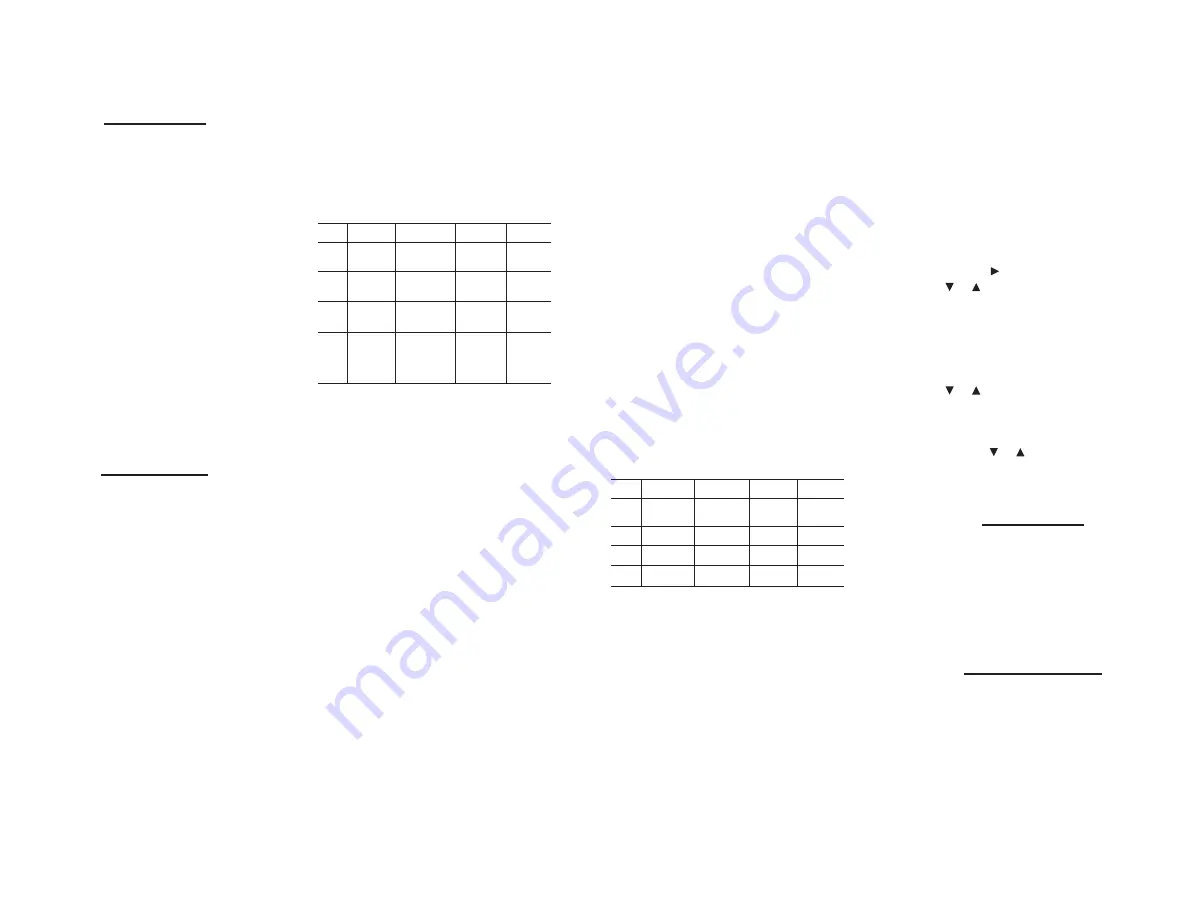
Pressing HINT during a
Timed
game will add a
15-second penalty to your score.
In a
Timed
game, The
No Match
option is only
available at the
Advanced
or
Expert
level.
Puzzle Game
In a
Puzzle
game, you are shown only one
screen of cards and must find all the
SETs
possible on the screen. You must reuse the
cards on the screen to find all the different
SETs
. A lower time is a better score, with the
clock starting to count up from zero.
The number of
SETs
available and the number
of
SETs
found are displayed at the top of
the screen. There are four total
SETs
for the
3-feature game and six total
SETs
for the
4-feature game. The game ends when the last
correct
SET
is found.
Press VIEW to toggle between the game and
a list of the
SETs
already found. To return to
the game, press VIEW again.
Pressing HINT during a
Puzzle
game will add a
30 second penalty to your score.
The
No Match
option is not available in the
Puzzle
game.
Arcade Game
In an
Arcade
game, you are given a time limit
to find as many
SETs
as you can. The clock
counts down from the initial time limit. The
initial time limit is is based on the skill level
setting for the game: 10 minutes for
Beginner
,
6 minutes for
Intermediate
, 4 minutes for
Advanced
, or 2 minutes for
Expert
. Within
each game, there are levels. After each level
is passed, time is added to the time limit.
The amount of time added is based on the
skill level setting. For every two
SETs
found,
the game moves to the next level, with less
and less time added to the time limit as you
increase in game levels.
The
Arcade
game is scored by the number of
SETs
found. The higher the number of
SETs
,
the better your score. No points are deducted
for incorrect
SETs
. 5, 10, 15, or 20 seconds is
subtracted from your play time each time
you use HINT in this game. The number of
seconds subtracted increases according to
the skill level chosen.
The
No Match
option is only available in an
Arcade
game at the
Advanced
or
Expert
level.
HINT Button
If you are stuck and cannot find a
SET
, you can
press HINT and the computer will find a
SET
for you. The
SET
will flash three times and the
cards will be replaced. Or, you can continue
to look for a
SET
yourself without help from
the computer, but then you risk having a
higher time or taking more time to complete
the game in
Timed
or
Arcade
games.
Using the HINT button will deduct the
following penalty from your score:
Game
Beginner Intermediate Advanced
Expert
Classic
Deducts
Deducts
Deducts
Deducts
1 point
2 points
3 points
4 points
Timed
Adds 15
Adds 15
Adds 15
Adds 15
seconds
seconds
seconds
seconds
Puzzle
Adds 30
Adds 30
Adds 30
Adds 30
seconds
seconds
seconds
seconds
Arcade
Deducts 5 Deducts 10 Deducts 15 Deducts 20
seconds
seconds
seconds
seconds
from the
from the
from the
from the
play time
play time
play time
play time
“No Match” Condition
At the
Advanced
and
Expert
levels of the
Classic,
Puzzle
, and
Arcade
games, there is one
chance in 50 that the 9 or 12 cards displayed
cannot form a
SET
. If you correctly choose NO
MATCH (press
▲
and
▼
at the same time),
the computer reacts as if you had correctly
selected a valid
SET
of three cards. If a
SET
does exist on the screen, then the computer
reacts as if you had selected an invalid
SET
.
Customizing Your Game
You can change the skill level and make other
changes using the OPTIONS menu.
1. Press MENU.
2. Select OPTIONS from the menu.
Features Option
You can select the number of features (color,
shape, shading, number) that will show on
the cards, either 3 or 4. For example, you can
reduce the number to 3 so that only three
of the four features will be part of the game
play and the fourth feature will be the same
or constant across all the cards. The feature to
be the same on all the cards will be randomly
chosen by the computer when you start a
game. This reduces the number of playable
cards in a game from 81 to 27.
Skill Level Option
You can change the skill level for all the
games. In
Classic
, changing the skill level
varies the amount of time before the
computer takes its turn. In
Arcade
, it varies the
amount of time originally given and also the
amount of time added after a
SET
is found.
Choosing
Advanced
or
Expert
adds the
No
Match
possibility to your game in
Classic
,
Timed
, and
Arcade
.
The skill level setting also adjusts the amount
of time before the auto-hint appears (if Auto-
hint is set to ON).
Auto-hint Option
You can choose whether to let the computer
give you an automatic hint if you don’t select
a card within a specified length of time. The
time depends on skill level chosen. When the
Auto-hint option is set to ON, the computer
briefly highlights two cards that are members
of a
SET
. You then need to select those two
cards given in the hint and find the third card
for the
SET
.
There are no penalties if you use Auto-hint.
The amount of time before the Auto-hint
cards are highlighted:
Game
Beginner
Intermediate Advanced
Expert
Classic 20 seconds 10 seconds
No
No
Auto-Hint Auto-Hint
Timed 20 seconds 30 seconds 45 seconds 60 seconds
Puzzle 20 seconds 30 seconds 45 seconds 60 seconds
Arcade 20 seconds 25 seconds 30 seconds 40 seconds
Auto-shutoff Option
Auto-shutoff sets the time to wait before
automatically shutting off the device if a key
hasn’t been pressed.
You can choose 5, 10, or 15 minutes or you
can choose to disable Auto-shutoff.
Caution! If you disable Auto-shutoff and then
leave your device turned on, it will stay on
until the batteries are completely drained.
Auto-shutoff is a sleep mode.
1. To waken from sleep mode, press
PAUSE.
As long as the power switch remains in the
ON position, the game will resume where you
left off when awakened from sleep mode.
If you slide the ON/OFF switch to OFF during
a sleep mode, your current game will be lost.
When you turn the game back on, you will
have to start over.
High Score Option
The High Score function displays the highest
(or best) score for each game. The
Timed
and
Puzzle
games display the lowest or fastest
time rather than a high score. If a high (or
best) score hasn’t been recorded for a game,
zero will be displayed.
1. To clear the scores, press and hold the
right arrow for 3 seconds.
2. Use or to select whether to clear the
scores or cancel.
3. Press SELECT.
Game Instructions Option
This option displays instructions on how to
play the games.
1. Use or to select general instructions
or instructions for a particular game.
2. Press SELECT.
3. If instructions are too long to fit on the
screen, use or to move down or up a
page.
4. To return to the menu, press SELECT.
End of Game
In
Classic
,
Timed
, and
Arcade
games, play
continues until all the cards in the deck have
been displayed and played. At the end of play,
there will be 9 or 12 cards remaining on the
screen.
In the
Puzzle
game, play continues until all
possible
SETs
are found.
Exiting the Game
1. To exit a game or start a new one, press
MENU.
2. Select one of the following:
• Exit to Main Menu
• Start a New Game
• Cancel (resume game)
The Cancel option appears only if MENU is
pressed during game play before the end of
the game is reached.
















