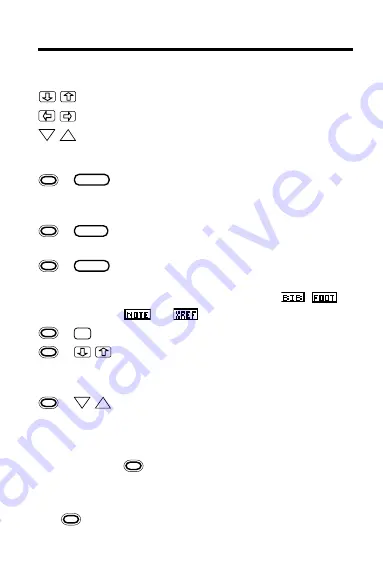
6
Key Guide
Direction Keys
Scroll down or up.
Move left or right.
DN
UP
Page down or up.
Gold Key Combinations*
+
BACK
At any level of the Outline, go to the top
level (i.e., table headings). At the Note
Entry screen, exit without adding a note.
+
CARD
Transfer a word to or from certain in-
stalled digital books.
+
ENTER
From any heading in the Outline, go
directly to the corresponding text. In
the text, highlight an icon (
,
,
, or
) on screen.
+
N
Add a note to a section of the text.
+
In a menu, highlight the last or first
item. In the text, go to the next or pre-
vious row heading.
+
DN
UP
In the text, go to the next or previous row
heading or subheading. After entering a
word search, display the Outline location
of the next or previous match. In a menu,
+ DN highlights the next item starting
with the letters you’ve typed.
*To use a key combination, hold the first key while pressing the sec-
ond.
represents the gold key at the bottom left of the keyboard.






















