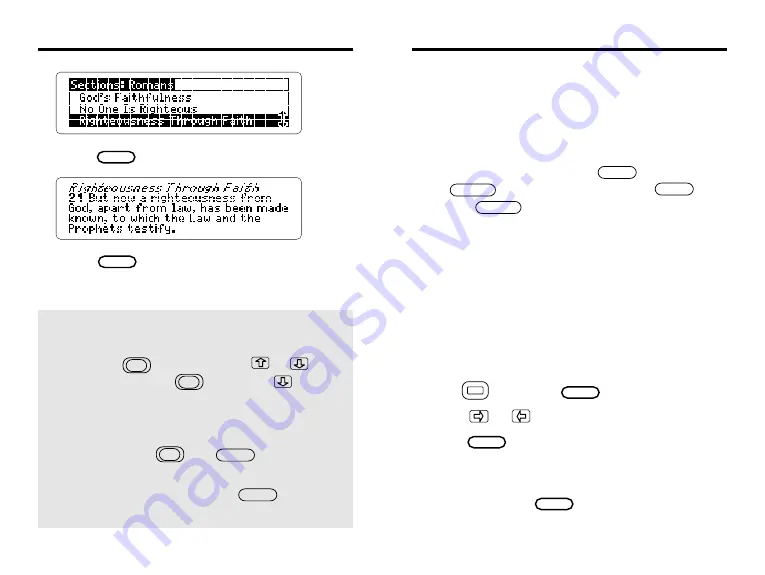
8
Using the Menus
6. Press .
7. Press to return to the menus.
A check marks the book that you last read.
MENU
✓
Tips for Using Menus
• To go to the top or bottom of a menu, hold the
gold key, , while pressing or .
For example, hold and press under
the Old menu to highlight
Malachi
.
• To go directly to the first verse of a book,
highlight the book under the Old or New menu
and then press plus .
• To view the sections of the current book when
you’re viewing verses, press . Then
you can select and view another section.
ENTER
SPEC
ENTER
33
Digital Book System
®
This section reviews key features of the Digital Book
System.
Resetting the Digital Book System
If the keyboard fails to respond or the screen
performs erratically, first press and then
press . If nothing happens, hold
and press . If still nothing happens, press
the recessed reset button on the back of the Digital
Book System using a paper clip.
Sending Words Between Books
Some digital books can send and receive words
from other digital books.
1. Highlight a word in a digital book.
Read its User's Manual to learn how.
2. Hold and press .
3. Press or to highlight a book symbol.
4. Press .
The first screen of the selected digital book
appears.
5. If needed, press again to look up
the word.
CARD
ON/OFF
ON/OFF
ENTER
ENTER
CLEAR
CLEAR























