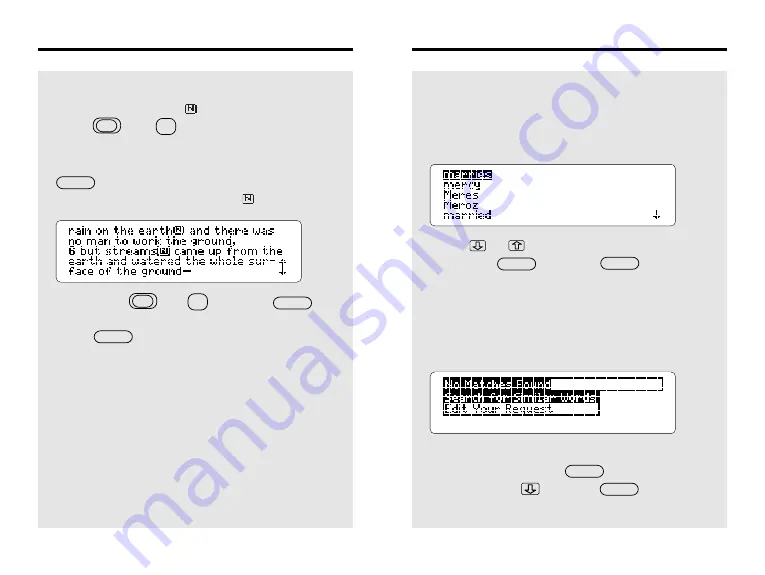
15
Searching For Words
✓
If You Misspell a Word
When you request a misspelled word, or a
correctly spelled word that is not in the Bible,
you see a correction list like this:
Press or to highlight a correction and
then press . Or press to edit
your request.
✓
If No Matches Are Found
When you request two or more words that have
no exact matches, you see this menu:
To search for similar words (i.e., inflections
and synonyms), press . To edit your
request, press and then .
ENTER
ENTER
ENTER
BACK
26
Viewing Footnotes
✓
When More Than One Note Appears
When more than one
appears on screen,
press plus to view the footnote
nearest the top.
To view other footnotes on screen, first press
to start the highlight. Then press the
arrow keys to highlight another
.
Next, press plus , or simply ,
to view the note. Once you’ve read the footnote,
press to go back to its verse.
N
N
ENTER
BACK
ENTER






























