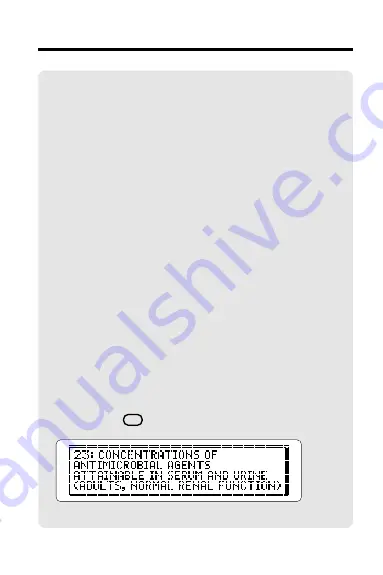
10
✓
Understanding the Outline
In the printed
Guide to Antimicrobial Therapy,
information is presented in tables. In this digital
book, tabular information has been arranged
as outlined text.
Generally, the main chapters of the digital
book parallel the table titles of the printed
book. However, some tables have been
divided into two or more chapters
(e.g., Table 1).
Outline sections and subsections generally
correspond to table rows in the printed book.
Some rows have been alphabetized or
rearranged for easier reference.
✓
Viewing Full Outline Items
Some chapters and sections are too long to fit
on screen in the Outline or other lists. To view
the full text of any Outline item, highlight it and
then press
? *
.
Using the Outline


























