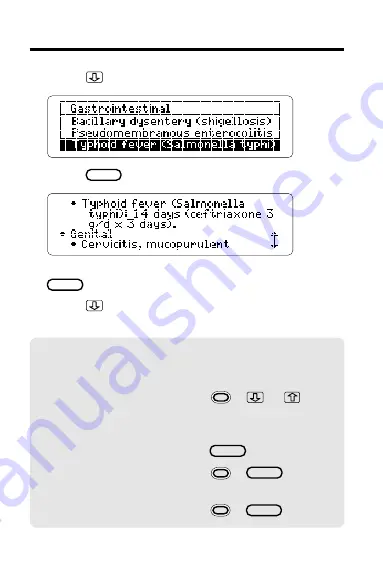
9
Using the Outline
7. Press
to highlight a subsection.
8. Press
ENTER
to view text.
You can return to the Outline now by pressing
BACK
.
9. Press
to view more text.
For more ways, read “Viewing Text.”
✓
Using Outline Shortcuts
To. . .
Press. . .
zoom to the first
+
or
or last item of an
Outline level
return to a higher level
BACK
return to the highest
+
BACK
level from any level
view text from any level
+
ENTER

























