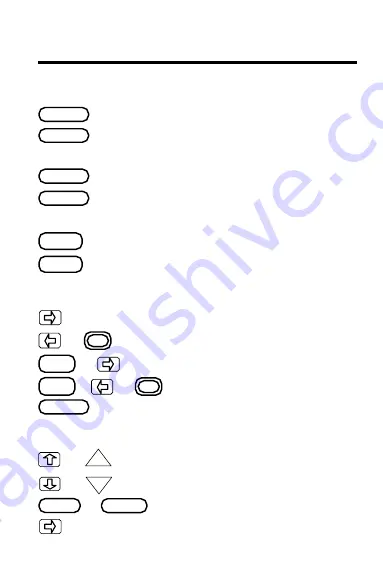
8
Function Keys
Clear to the main menu.
Clear to the main menu or
end a game.
Switch to another digital book.
Select a game icon or menu
item.
End a game.
See a help message.
BrickOut Keys
Move the paddle right.
Move the paddle left.
Increase paddle speed to right.
Increase paddle speed to left.
See brick descriptions.
Shape Shifter Keys
Move a block up.
Move a block down.
Rotate a block.
Drop a block into place.
Learn the Keys
SHIFT
or
+
CLEAR
MENU
BACK
HELP
or
SHIFT
+
SPEC
UP
or
or
DN
ENTER
SPACE
or
ENTER
CARD










































