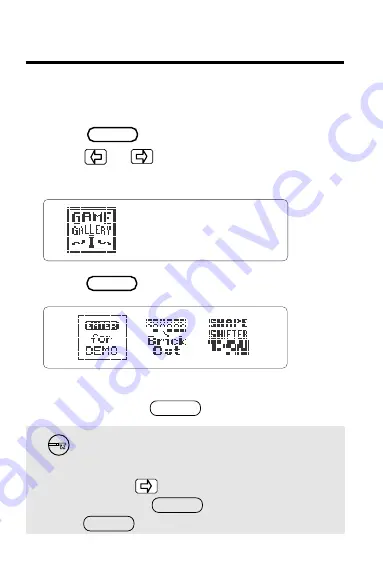
5
Select Game Gallery
I
Once
Game Gallery
I
is installed, here’s how to
select and start using it.
1. Press
2. Press or to highlight the
Game
Gallery
I
symbol.
3. Press
This is the main menu. You can always return
to it by pressing
See a Demonstration
To see a brief demonstration of
Game
Gallery
I,
use to highlight the DEMO
icon. Then press To stop the demo
press
CLEAR .
ENTER .
CLEAR .
CARD
.
ENTER .





















