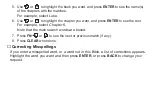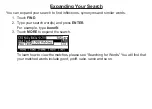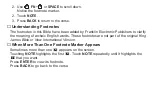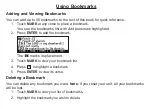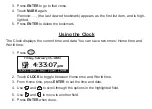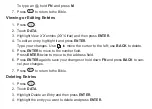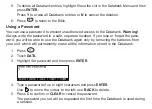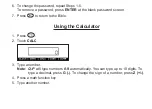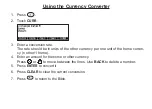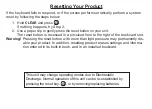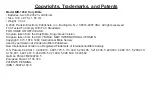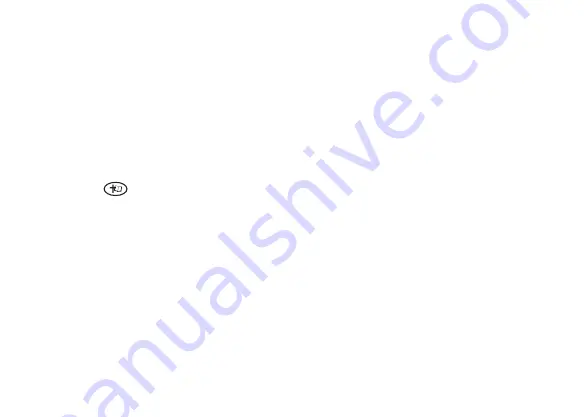
6. Press ENTER.
To repeat the calculation, press ENTER again.
To Calculate...
Press...
reciprocals
A
squares
D
percentages
F
square roots
S
negative numbers
Z
7. Press CLEAR to clear the current calculations.
8. Press
to return to the Bible.
Using the Calculator Memory
1. In the Calculator, make a calculation or type a number.
2. To add the number on the screen to the number stored in memory, press X (
M
+). To
subtract the number on the screen from the number stored in memory, press C (
M
-).
M
indicates the number is stored in memory.
3. To retrieve the number from memory, press V (
MR
).
4. To clear the memory, press B (
MC
).