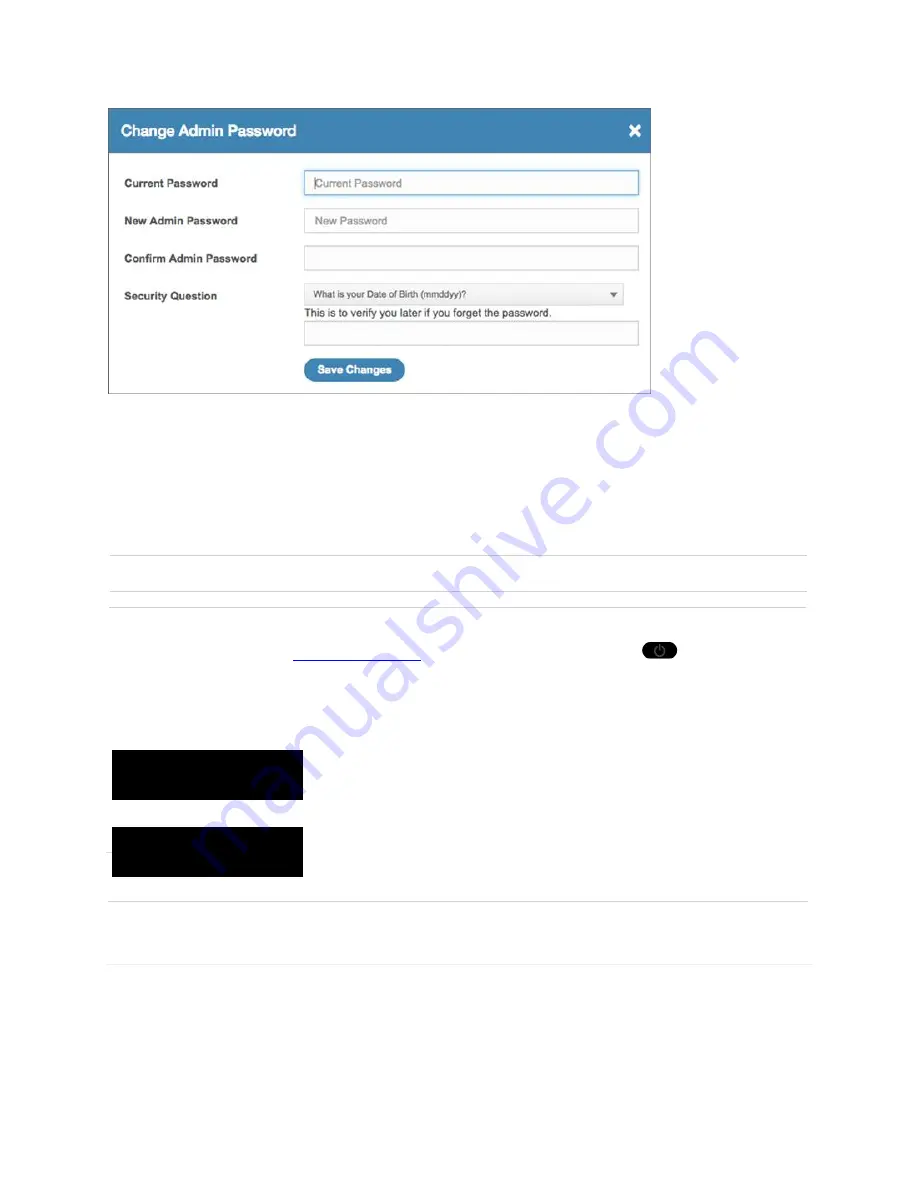
19
2 Enter your current
Admin Password
in the
Current Password
field.
3 Enter your new password in the
New Password
field.
4 Re-enter your new password in the
Confirm Admin password
field.
5 Select a
Security Question
from the drop-down list and enter the answer in the box below
the question.
6 Click
Save Changes
.
NOTE
:
Ensure you record your Admin Password and keep it separately.
TIP 1:
By default, your F900HSVL has the same password for Wi-Fi connection and
My Admin
home (
http://myadmin
) login. Press the power/menu
button quickly two
times to display the password on your device. If the title
“Password”
displays, the password is
used for both your Wi-Fi connection and
My Admin
home page login. If
the title “
Wi-Fi Password
”
displays, it means you have changed the
My Admin
home login password before. The password
can be used for Wi-Fi connection only.
Preferences
The
Preferences
menu contains the following options:
•
Automatic shutdown
–
Select the length of time before the F900HSVL will automatically turn
off if it is running on battery power and no devices are connected. To turn off the automatic
shutdown feature, select "
Never
".
Password:
2 5 b 4 f 9 b 4
Wi-Fi Password:
2 5 b 4 f 9 b 4
Before changing the My Admin Password:
The password is
used for both Wi-Fi connection and
My Admin
home page login.
After changing the My Admin Password:
The password on your
device display is used for Wi-Fi connection only. Record your Admin
Password separately as it will not be available on the display.
Summary of Contents for F900HSVL
Page 1: ...User Guide F900HSVL 4G LTE Mobile Hotspot ...
Page 4: ...1 1 Getting Started Overview Components Device Display Battery Management ...
Page 34: ...31 Support The Support page contains the following sections Customer Care ...
Page 35: ...32 4 Troubleshooting Overview First Steps Common Problems and Solutions Technical Support ...
Page 39: ...36 5 Regulatory Information Regulatory Statements Safety Hazards Trademark ...
Page 44: ...41 6 Glossary ...






























