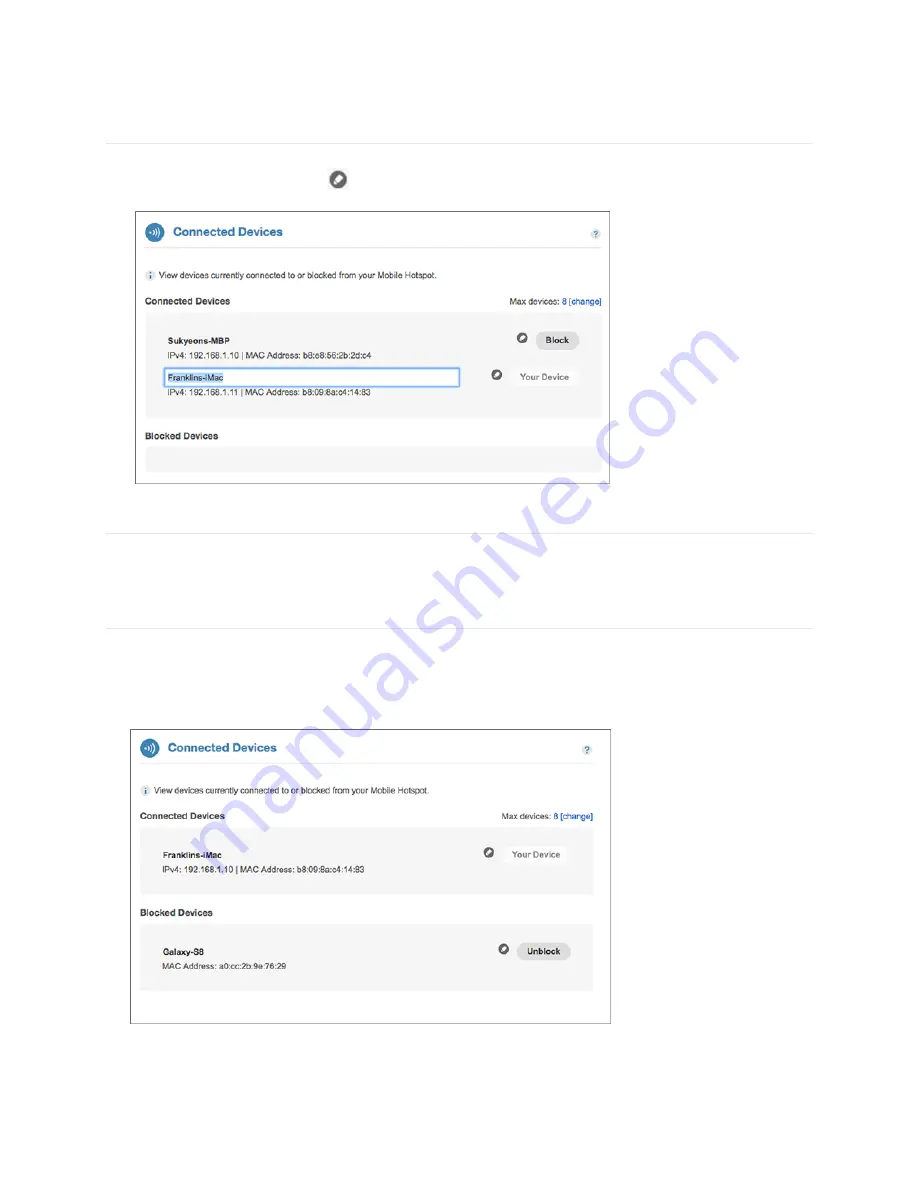
16
Edit a Connected Device
To
Edit a Connected Device:
1. Click on the pencil tool
. A page opens, allowing you to edit the name of the device.
2. Update the name of the device and click
Enter
.
Changing the Maximum Number of Connected Devices
Click
# [change]
next to
Max devices
to go to the
Wi-Fi Settings
page.
Blocked Devices
The
Blocked Devices
menu contains the following options:
•
Block
Button
– Click
Block
to disconnect a connected device and prevent it from
reconnecting. The blocked device then appears in the
Blocked Devices
list. This option is
not available for use for Your Device (the device
My Admin
home page currently opens on).
Summary of Contents for F900HSVL
Page 1: ...User Guide F900HSVL 4G LTE Mobile Hotspot ...
Page 4: ...1 1 Getting Started Overview Components Device Display Battery Management ...
Page 34: ...31 Support The Support page contains the following sections Customer Care ...
Page 35: ...32 4 Troubleshooting Overview First Steps Common Problems and Solutions Technical Support ...
Page 39: ...36 5 Regulatory Information Regulatory Statements Safety Hazards Trademark ...
Page 44: ...41 6 Glossary ...






























