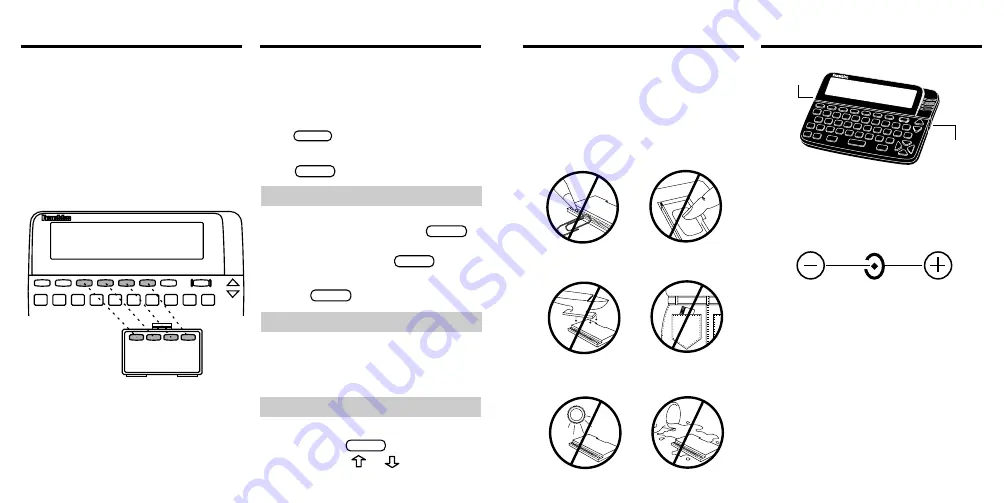
4
Using the Color Keys
The red, green, yellow, and blue keys
on your BOOKMAN change functions
according to which book is selected.
When the built-in book is selected, the
color keys function as labelled on the
BOOKMAN keyboard. When a book in
a cartridge is selected, the color keys
function as labelled on its cartridge.
Remember, when you have selected
and are using a cartridge book, the
color keys function as labelled on that
cartridge, not as labelled on your
BOOKMAN keyboard.
Viewing a Demonstration
Before you start using this book, you may want
to view a demonstration of what it can do.
Once you have installed the cartridge
and selected this book, type
DEMO
and
press
ENTER
to view the demonstration.
If you want to stop the demonstration,
press
CLEAR
.
17
Cartridge Care
• Do not damage the contacts
on the cartridges or slot.
Caution:
Touching these electrical
contacts with statically charged ob-
jects, including your fingers, could
erase information entered in a car-
tridge or built-in book.
• Do not expose the cartridges
to heat, cold, or liquids.
• Do not put excessive pressure
on the cartridges.
LBS.
Optional Features
AC adaptor jack:
Your BOOKMAN
may be equipped with a standard 3.5
mm jack for use with a 9-volt, 200-300
milliamp AC/DC adaptor.
This symbol indicates that the inner
core of the plug of an AC adaptor is
negative and that the outer part of the
plug is positive. If your AC/DC adaptor
does not have this symbol, confirm its
compatibility at its place or purchase.
Headphone jack:
Your BOOKMAN
may also have a 3.5 mm stereo head-
phone jack for use with a standard im-
pedance 8 Ohm headset.
Headphone
jack
AC adaptor
jack
➤
Help is Always at Hand
You can view a help message at virtu-
ally any screen by pressing
HELP
.
Press the Direction keys to read the
help text. Then press
BACK
to exit.
To read a tutorial about this book,
press
HELP
at the Request screen.
➤
Just Follow the Arrows
The flashing arrows on the right of
the screen show which arrow keys
you can press to move through
menus or view more text.
➤
A Quick Contrast Change
You can change the screen contrast
by pressing
CLEAR
and then repeat-
edly pressing
or
.




















