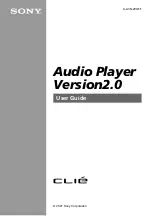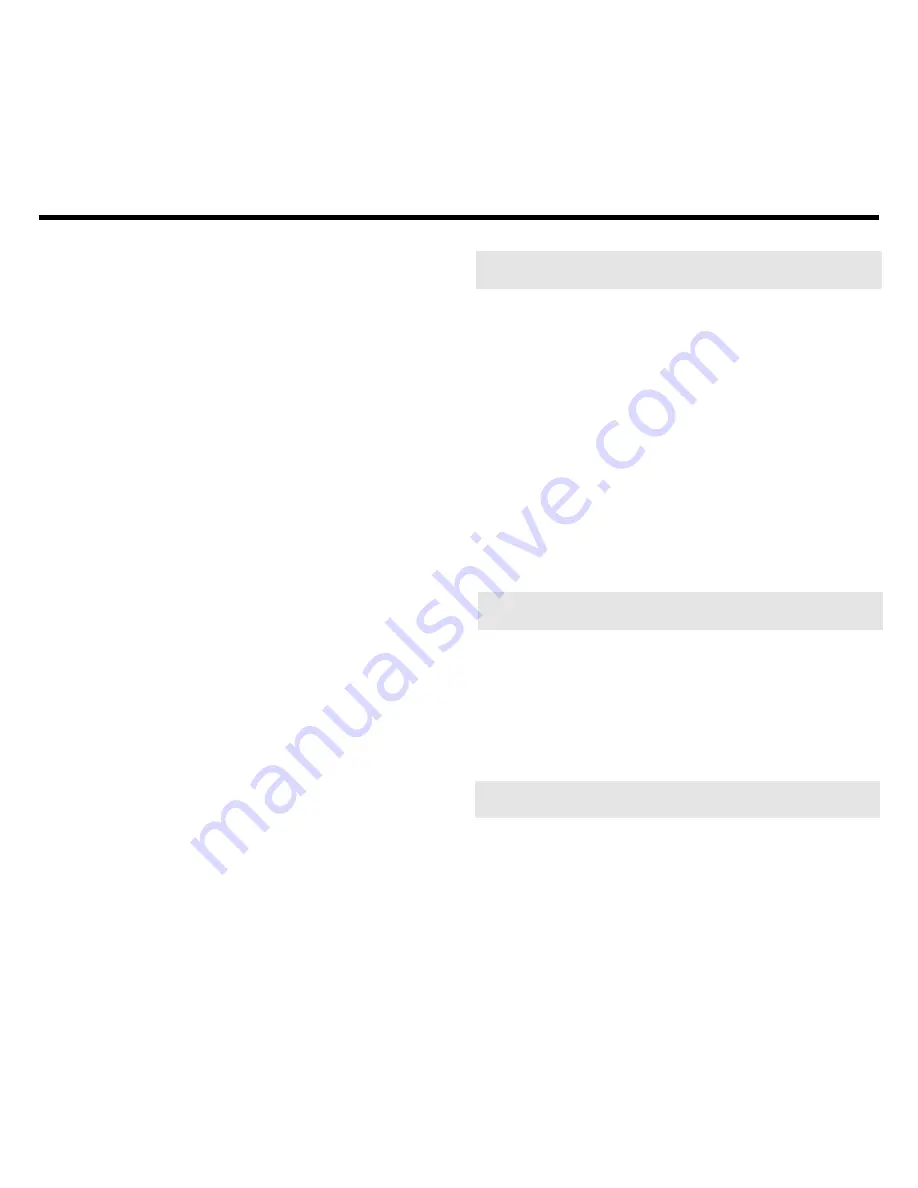
2
Contents
➤
About Book Card Compatibility
IMPORTANT This book card can be
used only with the Medical Book Sys-
tem
™
platform and will not function in any
other Franklin BOOKMAN
®
platform.
The Medical Book System platform
can use Franklin BOOKMAN book
cards as well as Medical Book System
book cards. However, Franklin BOOK-
MAN platforms cannot use Medical
Book System book cards.
➤
For More Information
To learn more about the Medical Book
System or other products from Frank-
lin Electronic Publishers, call 800-665-
5450 or visit the Franklin Web site at
www.franklin.com.
➤
About Screen Illustrations
Some screen illustrations in this User’s
Guide may differ from what you see
on screen. This does not mean that
your Medical Book System is
malfunctioning.
Notice ........................................... 3
Key Guide ..................................... 4
Installing Book Cards .................. 5
Selecting a Book .......................... 5
Changing the Settings ................. 6
Viewing a Demonstration ............ 6
Using the Outline ......................... 7
Using the Index ............................ 9
Searching for Words .................. 10
Highlighting Search Words ....... 11
Expanding Your Searches ......... 12
Reading Special Markers ........... 13
Using Notes ................................ 14
Looking Up Words
in Other Books ........................... 15
Resetting the Medical Book
System™ .................................... 15
Book Card Care .......................... 16
Specifications and Patents ....... 16
Limited Warranty (U.S. only) ..... 17
Index ........................................... 18