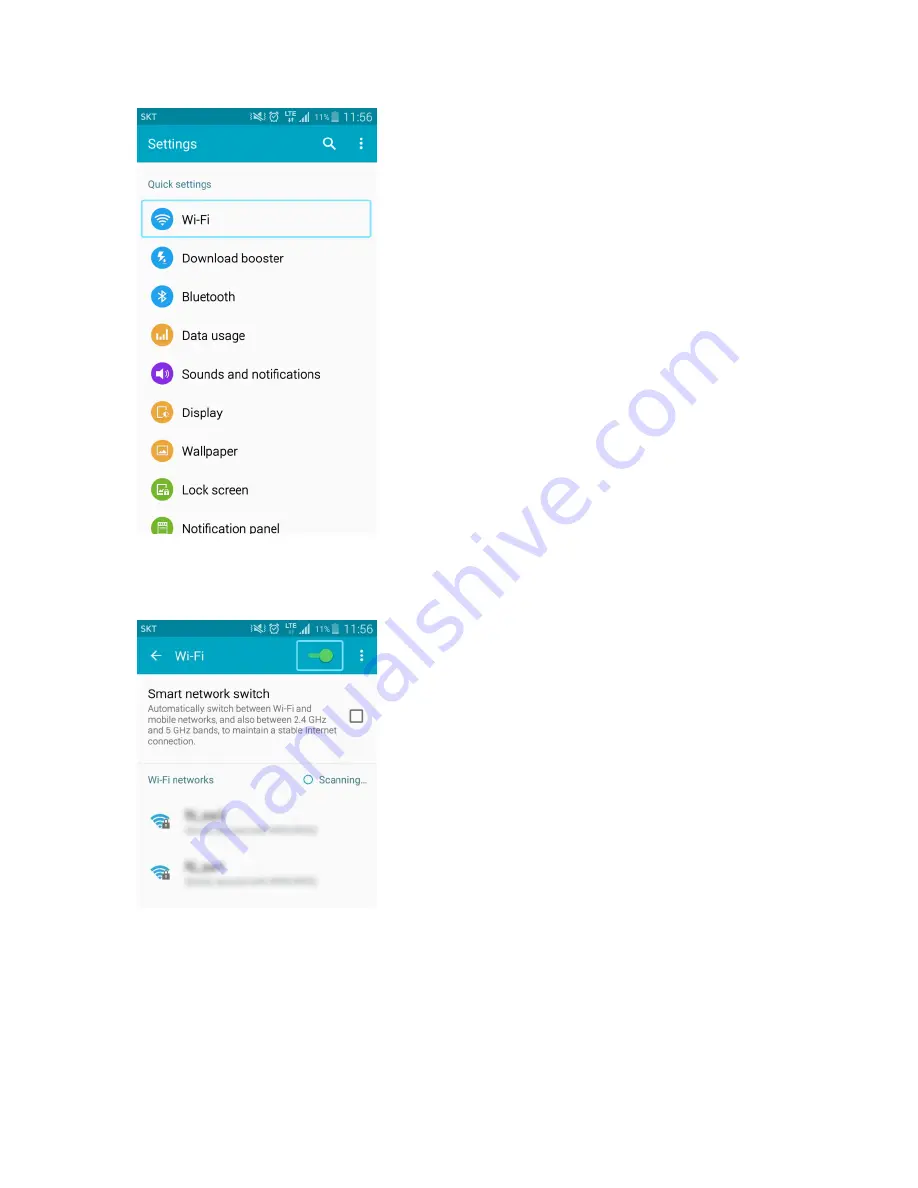
21
The Wi-Fi settings menu appears.
4. Tap or click the Wi-Fi slider to turn Wi-Fi on.
Wi-Fi is enabled on the Android device.
5. Tap or click your R872's Wi-Fi Name (SSID) from the list, and tap
Connect
6. Enter the Wi-Fi password and then tap or click
Connect
.
The Android device connects to your mobile broadband device. The connected status
icon on your device will show an additional device has been connected.
















































