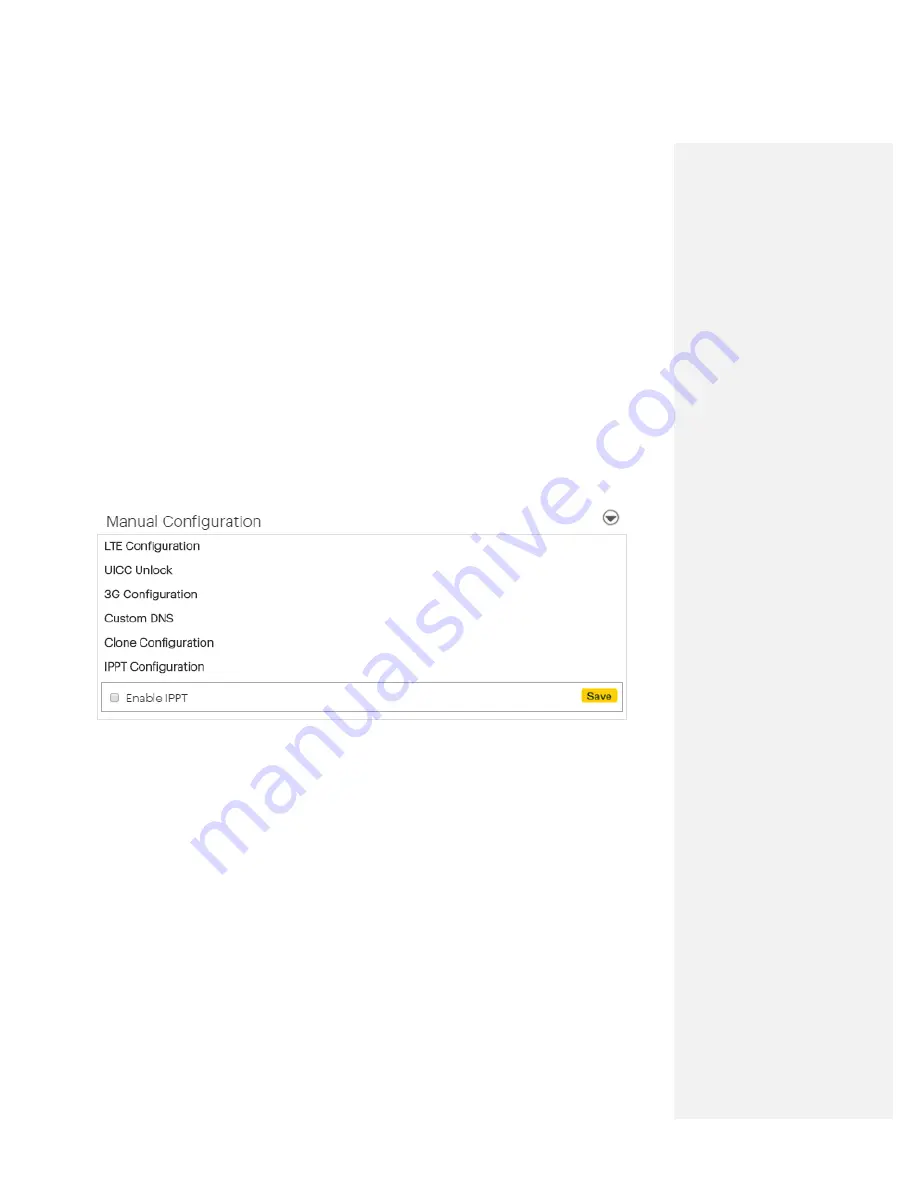
Getting Help
26
3. Select your folder.
Enter Backup Configuration File Path
To restore a previously downloaded configuration:
4. Click Choose File.
5. Select the previously downloaded file as a backup configuration.
IPPT Configuration
Checking the box allows you to either enable or disable IP Pass-through. Check or uncheck, and click
Save.
Note:
When IP Pass-through (IPPT) mode is enabled, you will be unable to utilize
access the Web UI. Please use the IP address:
to access the WebUI when in IPPT
mode.




























