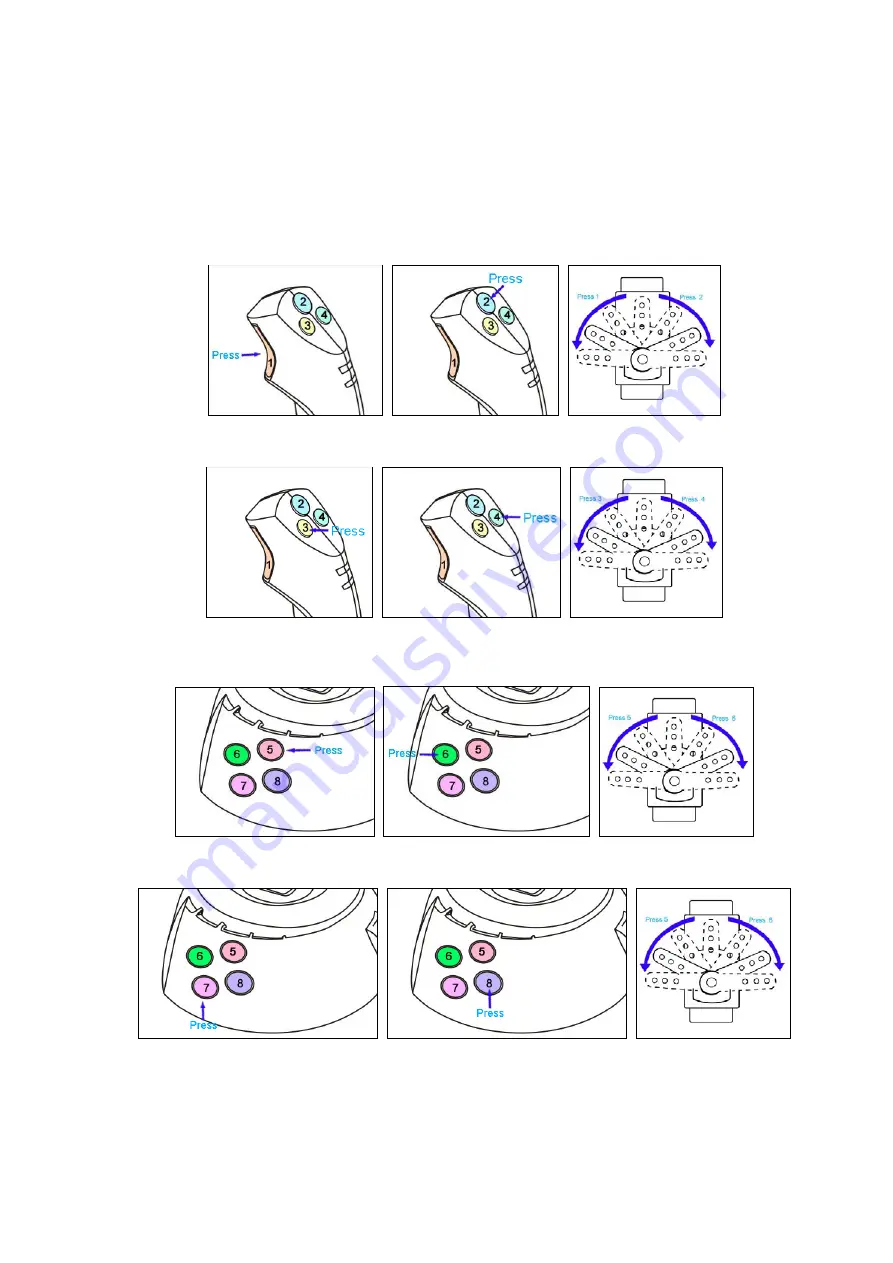
Entire Contents © Copyright 2010
6
3.2 Subtrim:
1. Constant press on button 2(without connecting to BT-1)
2. Put the plug on BT-1 into the System1.5 board.
3. After hearing the beep sound, loose the button and you will hear a second beep.
4. Start subtrim function
With button 1& 2, users can subtrim for channel 1.
Button 1 and button 2 are for left and right subtrim on channel 1.Different servos might move
differently according to different servo settings(in3.1).
Button 3 and button 4 are for left and right subtrim on channel 2 .Different servos might move
differently according to different servo settings(in3.1).
Button 5 and button 6 are for left and right subtrim on channel 3.Different servos might move
differently according to different servo settings(in3.1).
Button 7 and button 8 are for left and right subtrim on channel 7.Different servos might move
differently according to different servo settings(in3.1).
To prevent false operation, only constant push on buttons works for subtrim. Also, users can
hear constant beep sound.
When finishing subtrimmimg, plug off BT-1 and plug it back to System1.5.
























