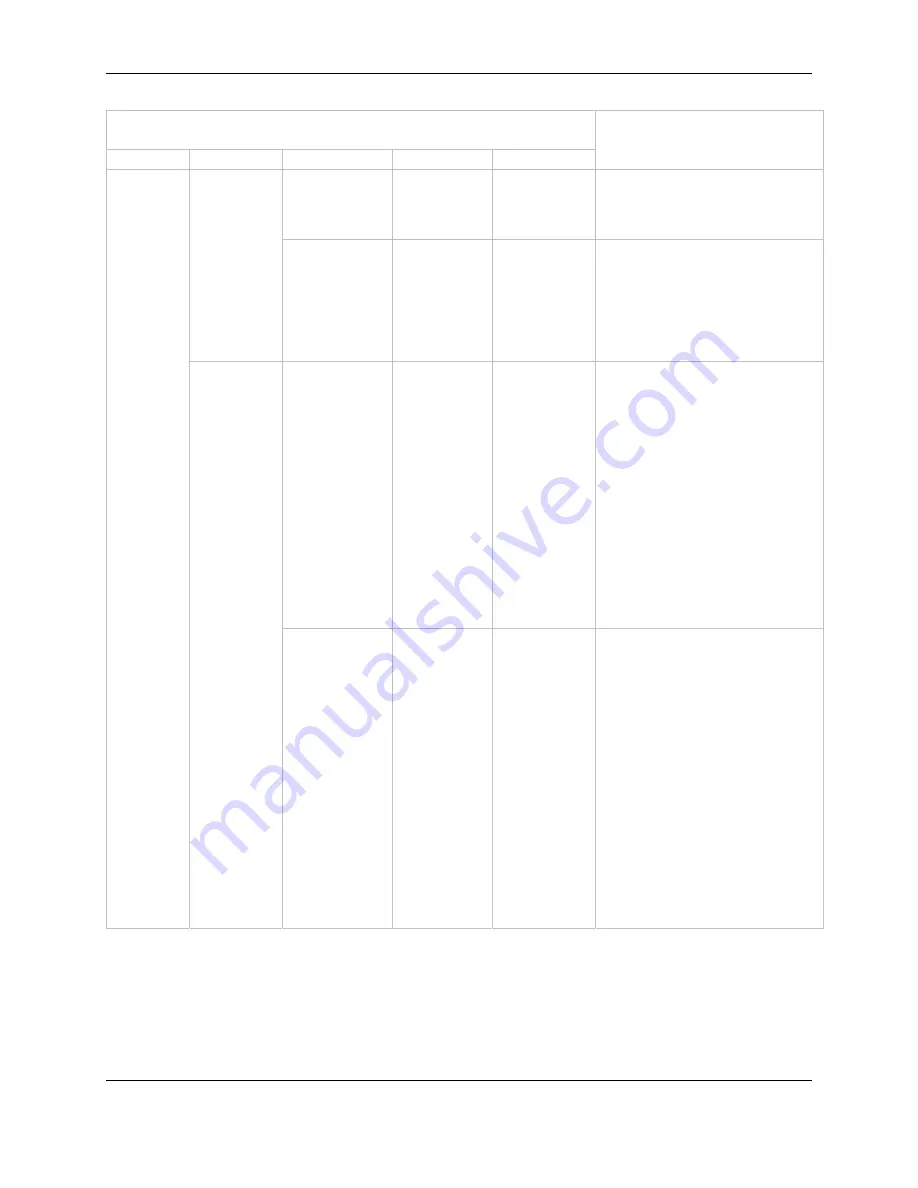
User’s Manual 0020D1.01
Image AnyPlace IA-200
OSD Menu Level
Level 1
Level 2
Level 3
Level 4
Level 5
Comments
Hue
0 - 360,
180
(default)
-
The higher the setting, the
more greenish the picture. The
lower the setting, the more
purplish the picture.
Picture
Settings
Input Reset
Confirm
YES/NO
-
Returns all of the adjustments
for a single input to the Factory
Default state. All the other
inputs and selections that affect
the IA-200 operation (such as
Keystone Correction) are
unaffected
Standard
(default)
- -
Maintains the aspect ratio:
•
4:3 input and 16:9 output -
Output image would be
displayed with black pillar
bars (maintains input
aspect ratio)
•
4:3 input and 4:3 output -
No change
•
16:9 input and 16:9 output -
No change
•
16:9 input and 4:3 output -
Output image would be
displayed with black letter
box bars (maintains input
aspect ratio)
Picture
Aspect
Ratio
Full Screen
-
-
Fills the Output Screen by
stretching the image (distorting
the aspect ratio):
•
4:3 input and 4:3 output –
Grayed out, no action
•
4:3 input and 16:9 output –
Image is linearly stretched
horizontally to fill the output
screen
•
16:9 input and 4:3 output -
Image is linearly stretched
vertically to fill the output
screen
•
16:9 input and 16:9 output
– Grayed out, no action
See Aspect Ratio Treatments
for more information.
Page 28 of 49
© Flexible Picture Systems
















































