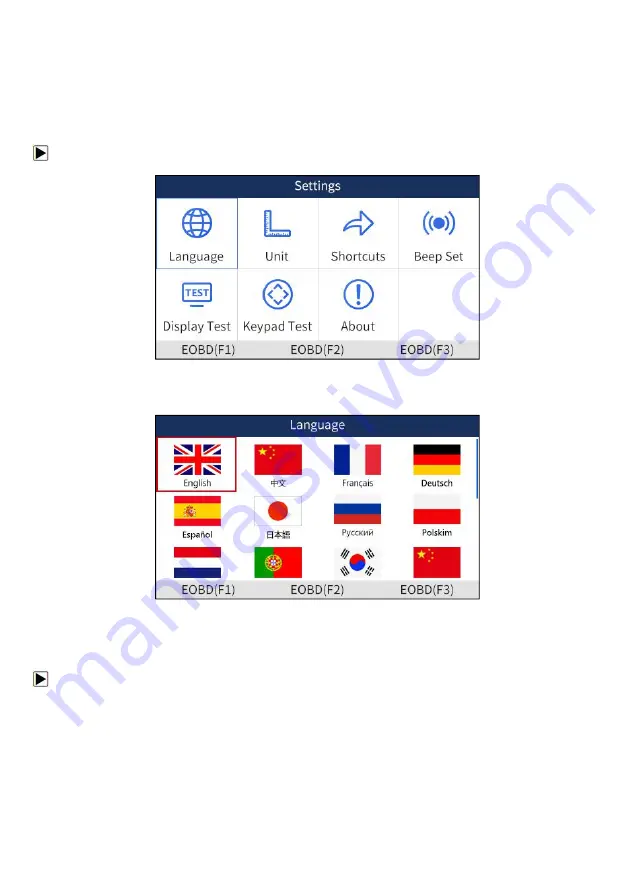
31
NT680 Series User’s Manual_English_V1.01
●
Keypad Test
●
About
8.1 Select Language
Selecting
Language
opens a screen that allows you to choose system language. The scan tool is set
to display English menus by default.
To configure system language:
1. Scroll with the arrow keys to highlight
Language
from Settings menu and press
ENTER
key.
Figure 8-1 Sample Settings Screen
2. Press left and right arrow key select a language and press the
ENTER
key to confirm. Press the
Back
key to exit and return.
Figure 8-2 Sample Language Selection Screen
8.2 Change Units
Selecting
Unit
opens a dialog box that allows you to choose units of measure.
To change the unit setup:
1. Scroll with the arrow keys to highlight
Units
from Settings menu and press the
ENTER
key.




















