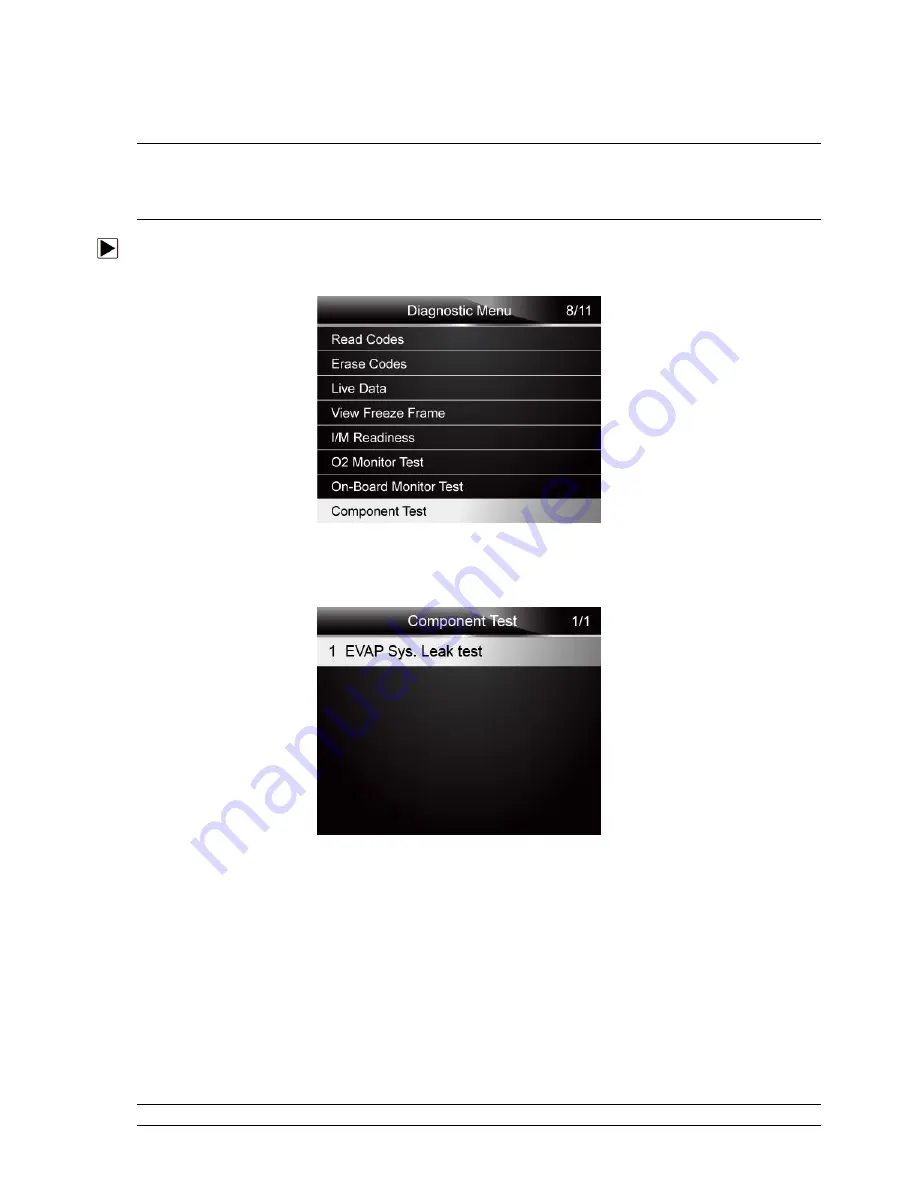
NT301 OBDII/EOBD Code Reader User’s Guide_English Version_V1.00
29
4.8 Component Test
Component Test allows the code reader to control operation of vehicle components, tests or
systems.
NOTE
●
Some manufacturers do not allow tools to control vehicle systems.
●
The manufacturer sets the criteria to automatically stop test. Refer to appropriate vehicle service
manual before using this function.
To perform a component test:
1.
Use the
UP/DOWN
key to highlight
Component Test
from Diagnostic Menu and press the
ENTER
key. A screen with a list of available tests displays.
Figure 4-43 Sample Diagnostic Menu Screen
2.
Use the
UP/DOWN
key to highlight a system or component, press the
ENTER
key to start test
and the code reader displays the message “Command Sent!”.
Figure 4-44 Sample Component test screen
3.
Press the
BACK
key to exit and return.
4.9 Request Vehicle Information
Vehicle Information allows to request the vehicle’s VIN number, calibration ID(s) which identifies
software version in vehicle control module(s), calibration verification numbers (CVN(s)) and
in-use performance tracking on model year 2000 and newer OBD II compliant vehicles.
CVNs are calculated values required by OBD II regulations. They are reported to check if
emission-related calibrations have been changed. Multiple CVNs may be reported for a control
module. It may take several minutes to do the CVN calculation. In-use performance tracking
tracks performance of key readiness monitors.
NOTE






























