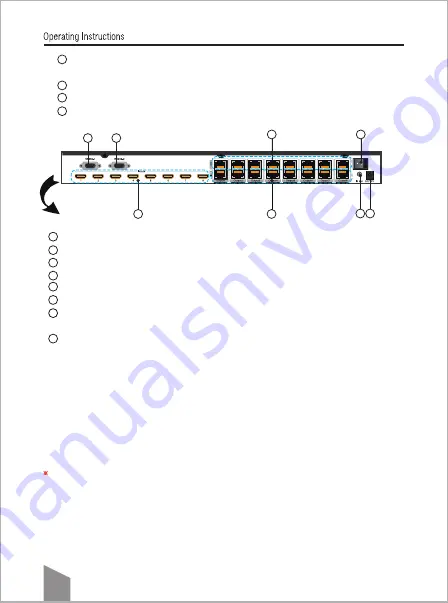
Rear Panel
ALL: Press this button to set all the outputs to display the same input source. First pressing
the “All”button then,press an input number to confirm the selection.
D/S: Press this button to switch between Double LAN cable mode and single LAN cable mode.
WIFI: This slot is used to install the antenna.
Assembly ear
4
5
6
7
RS232 port :For HDMI Matrix control on PC.
RS232 port :For WIFI module setup.
HDMI input ports(HDMI or DVI) .
RJ45 ports: Video outputs (
When using single Cat5e/6 cable, just need connect receiver to this port
).
RJ45 ports:DDC outputs.
cable ( support 38KHz).
Power input : Plug the 12V 4A DC power supply into the unit and connect the adaptor to
an AC wall outlet.
1
2
3
4
5
8
Connecting and operating
1) Connect the HDMI input sources into 8x8 HDMI Matrix and note the input chosen.
2) Connect RJ45 OUT of HDMI matrix with input port of receiver (
If using single cat5e/6 cable, please
).
3) Connect HDMI OUT of HDMI receiver to display equipment.
frame /bezel or the display stand.
Note
:
6) Power up all units,
,
IR,RS232 or smart phone.
1
3
4
7
2
6
5
8
4
connect the receiver to this port
Rear Panel
ALL: Press this button to set all the outputs to display the same input source. First pressing
the “All”button then,press an input number to confirm the selection.
D/S: Press this button to switch between Double LAN cable mode and single LAN cable mode.
WIFI: This slot is used to install the antenna.
Assembly ear
4
5
6
7
RS232 port :For HDMI Matrix control on PC.
RS232 port :For WIFI module setup.
HDMI input ports(HDMI or DVI) .
RJ45 ports:DDC outputs.
POWER: Press this button to turn the system on.
IR extension port : This slot is where you can extend your IR receiver with an IR extender
cable ( support 38KHz).
Power input : Plug the 12V 4A DC power supply into the unit and connect the adaptor to
an AC wall outlet.
1
2
3
4
5
6
7
8
Connecting and operating
1) Connect the HDMI input sources into 8x8 HDMI Matrix.
,
,
5) Power up all units the matrix,Receiver sources and displays.
6) Choose the desired input source by pressing panel button, local IR,RS232 or smart phone.
1
3
4
7
2
6
5
8
4) Plug IR extension cable in IR extension port on the 8x8 HDMI Matrix
Note: Please restart the matrix after changing the mode between double lan cable
and single lan cable.
※
RJ45 ports: Video outputs (
When connect a single Cat5e/6 cable, just need connect the receiver to this port
).
3) Connect HDMI receiver to display equipment by HDMI Cable.
2) Connect RJ45 out port of HDMI matrix with input port of receiver (
When connect single cat5e/6 cable,
please connect the receiver to Video outputs
).
Summary of Contents for SX-MX88-3DCAT
Page 13: ...13 2...
Page 14: ...14...
































