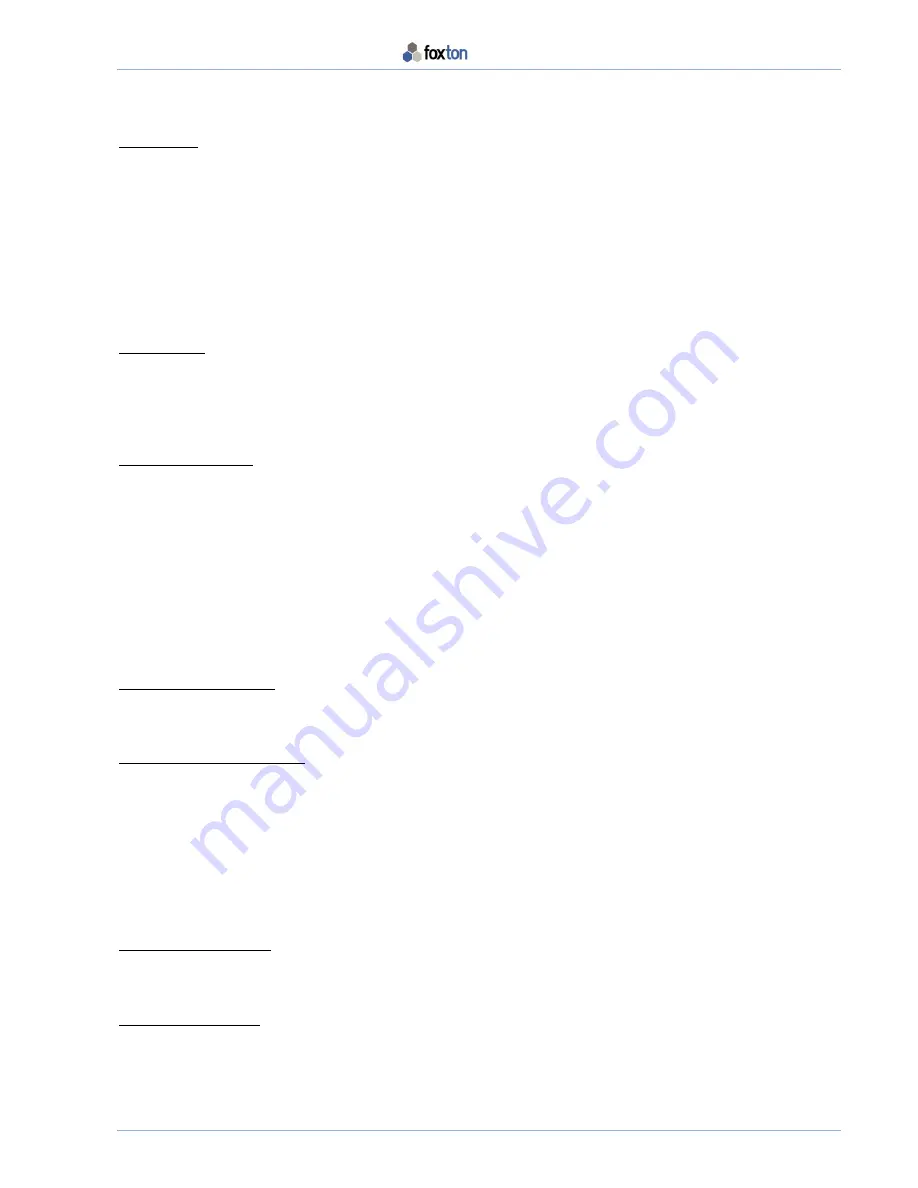
BODY WORN VIDEO CAMERA OPERATOR’S MANUAL
OM-370-027 V1.2
5
Operating the Camera
POWER ON
From the ‘OFF’ state, there are 2 ways to switch the camera on.
1.
Press and hold the power button for 3 seconds.
2.
Operate the one-touch-record button by pressing for 3 seconds, the camera will turn on and begin video
recording immediately.
When switched on using the power button, the camera will activate in the ‘Video Preview’ state.
POWER OFF
From the ‘ON’ state, to switch the camera off.
1.
Press and hold the power button for 3 seconds.
VIDEO RECORDING
If the camera is switched on by pressing the ‘One-Touch-Record’ button, it will record the moment it turns on. If the
camera is switched on by pressing the power button, the camera will enter the Video Preview state and the LCD
display will show the image that the camera ‘sees’.
From this state, press the ‘One-Touch-Record’ button to begin recording, pressing it again will stop recording.
A red LED will be visible on the front and on the side of the camera during recording.
During recording, the camera icon on the LCD display will turn red.
FILE MARKER BUTTON
Pressing this button for 2 seconds will place a marker symbol on the recorded video file.
NIGHT VISION RECORDING
In poor light or dark conditions, the Infra-Red LED’s may be used to illuminate the immediate vicinity.
The Infra-Red LED’s have a range of approximately 5 - 8 metres.
To switch on the Infra-Red LED, press the IR selector button.
The camera will work in both video and photograph mode with this function.
With IR in use, the IR icon on the LCD display will turn green.
STILL PHOTOGRAPHS
To take still photographs, switch the camera on to the Video Preview state press the snapshot button.
SOUND RECORDING
To record audio, switch the camera on to the Video Preview state and press the audio recording button
(see page 3) to commence recording. The LCD Display will ‘Blue-Out’ during recording, this is normal.
Once complete press the audio recording button again to cease recording.
Continued over page
→
















