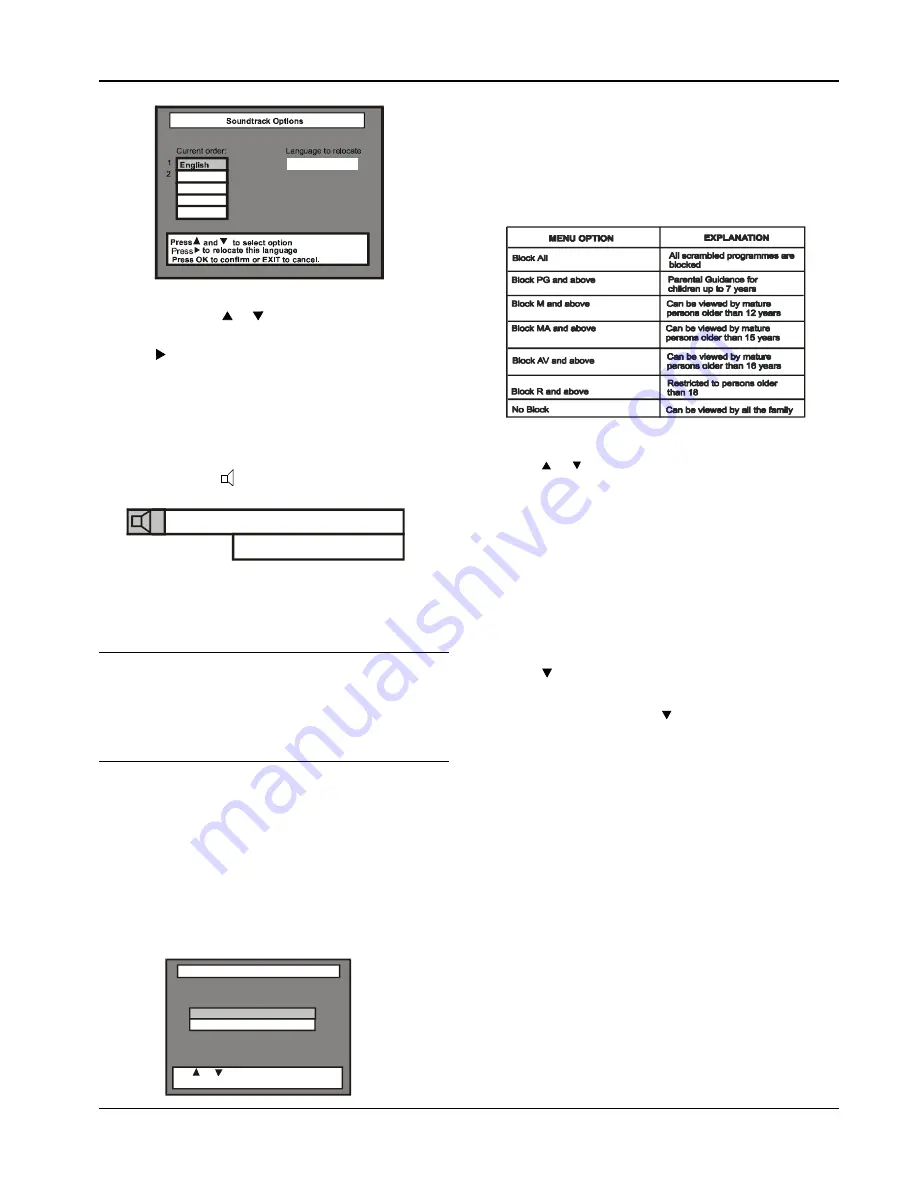
STU 720if
OPERATING INSTRUCTIONS
17
3
On the RCU, press or arrows to highlight the preferred
language that you wish to relocate from the list.
4
Press to move the highlighted language option into the
relocation window.
NOTE:
Although several languages can be available,
only two can be relocated into positions 1 and
2.
5
Press OK to confirm your selection.
NOTE:
Pressing ? on the RCU displays the
following window at the top of the TV screen:
Program Blocking Options
The STU includes a parental guidance facility to control viewing of
age restricted programmes, please utilise this facility. Access to
this facility is controlled via the Parental PIN code.
TIP
:
The PIN is set at the factory to 1 2 3 4. If you intend to use
the parental guidance facility, please change the PIN as
soon as possible. Remember to keep a note of your new
PIN in a secure place. If the Parental Lock PIN number has
been changed from the default and is lost or forgotten, it
can be reset by calling Foxtel on 131 999. The PIN will
only be reset for the account holder and ID may be
requested.
Parental guidance can only be applied to scrambled programmes.
NOTE:
To use or change the Parental PIN code your
smart card must be in the STU.
Once a viewing channel is unblocked, it will only be blocked again
when the information bar changes the programme and rating
information.
Blocking Options
1
Press MENU on the RCU. The Main Menu options list is
displayed with Blocking Options highlighted.
2
Press OK.
A Security Check screen is displayed, in which the PIN code
for blocking must be entered using the RCU.
3
On entering the correct PIN, a submenu is displayed, which is
organised as follows:
NOTE:
If the incorrect PIN is entered, the previous
menu Security Check) is again displayed.
NOTE:
The default setting is for “No Block”
4
Press or to highlight the preferred control option.
5
Select your choice by pressing OK on the RCU.
6
Press EXIT to return to the Main Menu or MENU to return to
the service.
Changing the PIN code
To change the existing PIN to a new number, carry out the
following:
1
Press MENU on the RCU.
The Main Menu options list is displayed.
2
Press to select the Program Blocking Options, then press
OK.
3
On the displayed menu, press to highlight Change PIN code
for Blocking, then press OK. The Change PIN screen is
displayed.
4
Key in your old PIN code.This automatically highlights the new
PIN code to be entered.
5
Change the PIN to its new value. Instead of digits, crosses are
displayed for the PIN codes. When the new PIN code is
entered, a second box is highlighted requesting you to re-
enter the new code. This is a safeguard against an initial
incorrect entry.
6
The Program Blocking Options menu is automatically
displayed.
7
Press EXIT to return to the Main Menu or MENU to return to
the service.
Selected
English
Press OK to select
?
Program Blocking Options
Blocking Options
Press
and
to select option
Press OK to confirm selection
Change PIN
code for Blocking





















