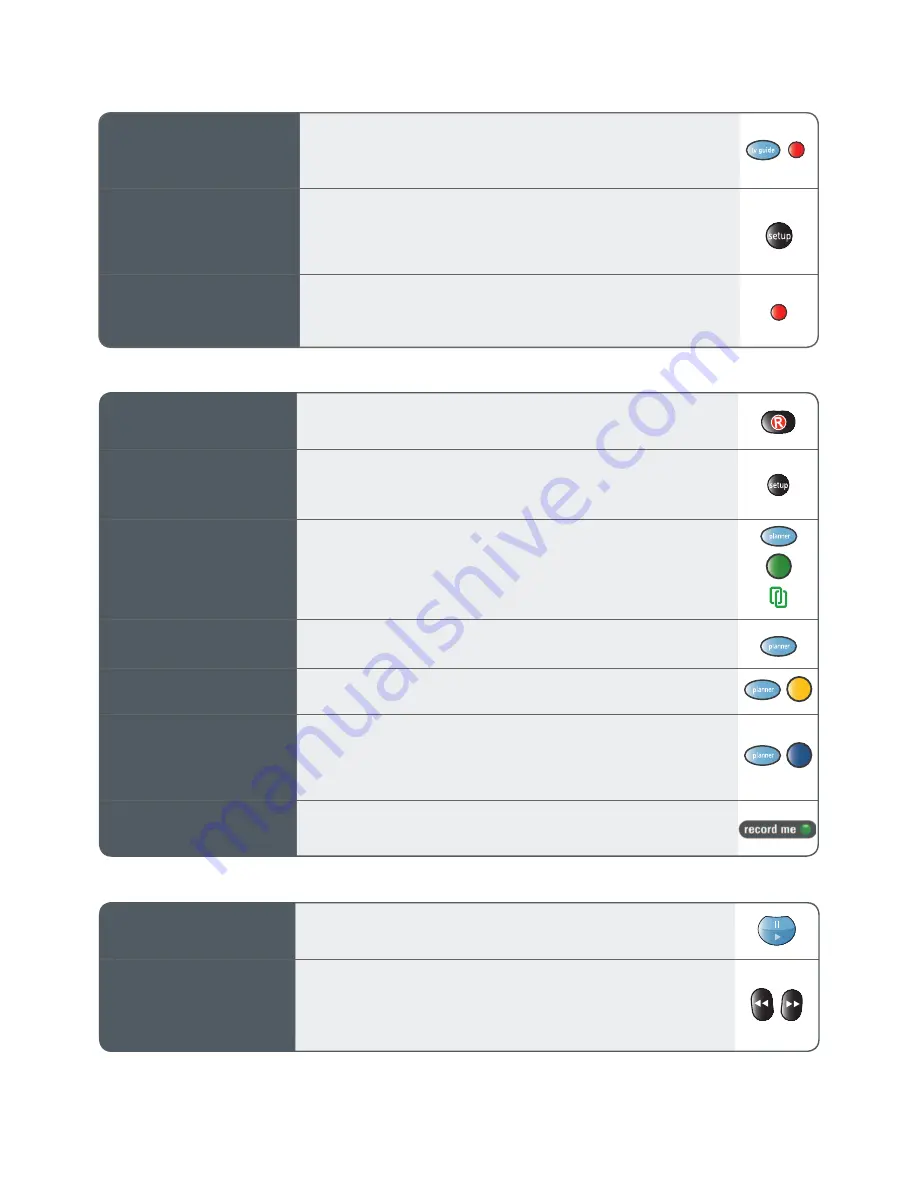
How to pause Live TV
FOXTEL iQHD lets you pause a show at any time. To pause viewing, press the
pause button. Both live and recorded viewing can be paused. To continue
viewing, press play.
How to rewind
and fast forward
When watching a recording (or a paused live programme) you can fast forward
or rewind at four different speeds (x2, x6, x12, x30) by briefly pressing the fast
forward or rewind button.
To return to normal speed press play. If you hold the button down continuously
the FOXTEL iQHD will take you to the start or end of the programme.
4. Pausing and rewinding Live TV
How to record
a programme
To record a programme, highlight the programme in the TV Guide and press the
record button. With FOXTEL iQHD you can record
two
programmes at once, while
watching a third live or pre-recorded programme.
How to Manual Record
To manage your own recording settings, access Manual Record under the Setup
menu. Follow instructions to manually set the channel number, start time, end
time and recording frequency. To store the recording, highlight Add manual
recording and press select.
How to link your
favourite series
When you select a programme in the TV Guide and press the record button, the
FOXTEL iQHD shows that this programme will be recorded by taking you to the
Personal Planner. If you can see the green Series Link button then you can record
all future episodes of this programme by pressing the green button. The Series
Link icon will appear to confirm your linked series. To remove a Series Link,
highlight an entry in the planner and press the green button again.
How to watch a
recorded programme
To watch a recording, highlight the programme in the Personal Planner then
press select. Use left or right arrows to follow the prompts to make your selection.
FOXTEL.co
How to delete a
recorded programme
To delete a recording, highlight the programme in the Personal Planner then
press the yellow delete button.
How to keep a
recorded programme
To prevent a recording from being deleted automatically as your FOXTEL iQHD
recording space fills or to ensure you keep your favourite show, highlight the
programme in the Personal Planner and press the blue button to ‘Keep’.
Note: there are circumstances (as explained in the Digital TV Subscription
Agreement) where you may not be able to keep a programme.
How to use Record Me
Whenever you see the green ‘record me’ icon appear in a trailer for a show you
think you’ll like, just press the green button on the remote. It will instantly book
the show into your Planner to be recorded.
3. Recording programmes
How to search
for programmes
Press the TV Guide button on the remote to view available programming
for up to seven days in advance. You can search by channel or genre.
From the TV Guide, press the red button to search by screening time.
You can also search by programmes (A-Z), Closed Captions or HD programmes.
How to set your
PIN for parental control
and channel restrictions
If you are worried about your kids seeing shows not suitable for them, you can block
certain channels or set viewing restrictions by the classification. Remember to
personalise your PIN (the default is 1234). Simply press the Setup button on the
FOXTEL iQHD remote, select System Setup then Parental Control and follow the
prompts. Adults Only and R rated programming requires PIN access by default.
Keep watching
while you search
Use video view to see what else is on, or search for shows to record, without
switching over from what you’re watching. In your TV Guide, just press the red
button on the remote. The last show you were watching will play in the video
grid. To close video view and return to the grid, press the red button again.
2. Watching FOXTEL






