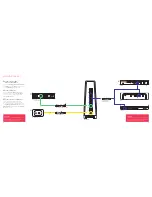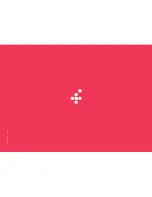B
C
D
2.4GHz WiFi Name (SSID) best for range
5.0GHz WiFi Name (SSID) best for streaming
WiFi password
Use this info to connect your WiFi.
Keep it secret. Keep it safe.
E
A
POW
ER
O
P
TI
CA
L
AL
AR
M
U
N
I–
D
1
U
N
I–
D
2
U
N
I–
D
3
U
N
I–
D
4
U
N
I–
V
1/
2
U
PD
AT
E
UNI–D1
UNI–V 1 UNI–V 2
UNI–D2
UNI–D3
UNI–D4
3
What’s in the box?
Check your
nbn
™ equipment
To get started, you’ll need your
nbn
™
Fibre Connection Box installed –
either with or without a cover.
nbn
™ Fibre Connection Box
(without cover)
OR
nbn
™ Fibre Connection Box
(with cover)
What you will need from
nbn:
™
Red Tipped
Ethernet Cable
Yellow Tipped
Ethernet Cable
Grey Telephone
Handset Cable
WiFi Keep Me Card
Power Pack Cable
Top tip
Before you start, make sure
nbn
™ has installed
your equipment, and you’ve received your
Foxtel Broadband activation text or email.
Get ready for great
entertainment
Exciting times. You’re minutes away from a world
of unparalleled entertainment. This guide will take
you through the steps to get your modem, up and
running in no time.
Contents
What’s in the box?
3
Connection overview
4
How to connect
6
What do the lights mean?
10
Stay connected with Foxtel Home Phone
11
Troubleshooting 12
Need assistance?
14
WiFi Modem
Summary of Contents for FX04241
Page 9: ...FOX0931 FTTP 05 17 ...