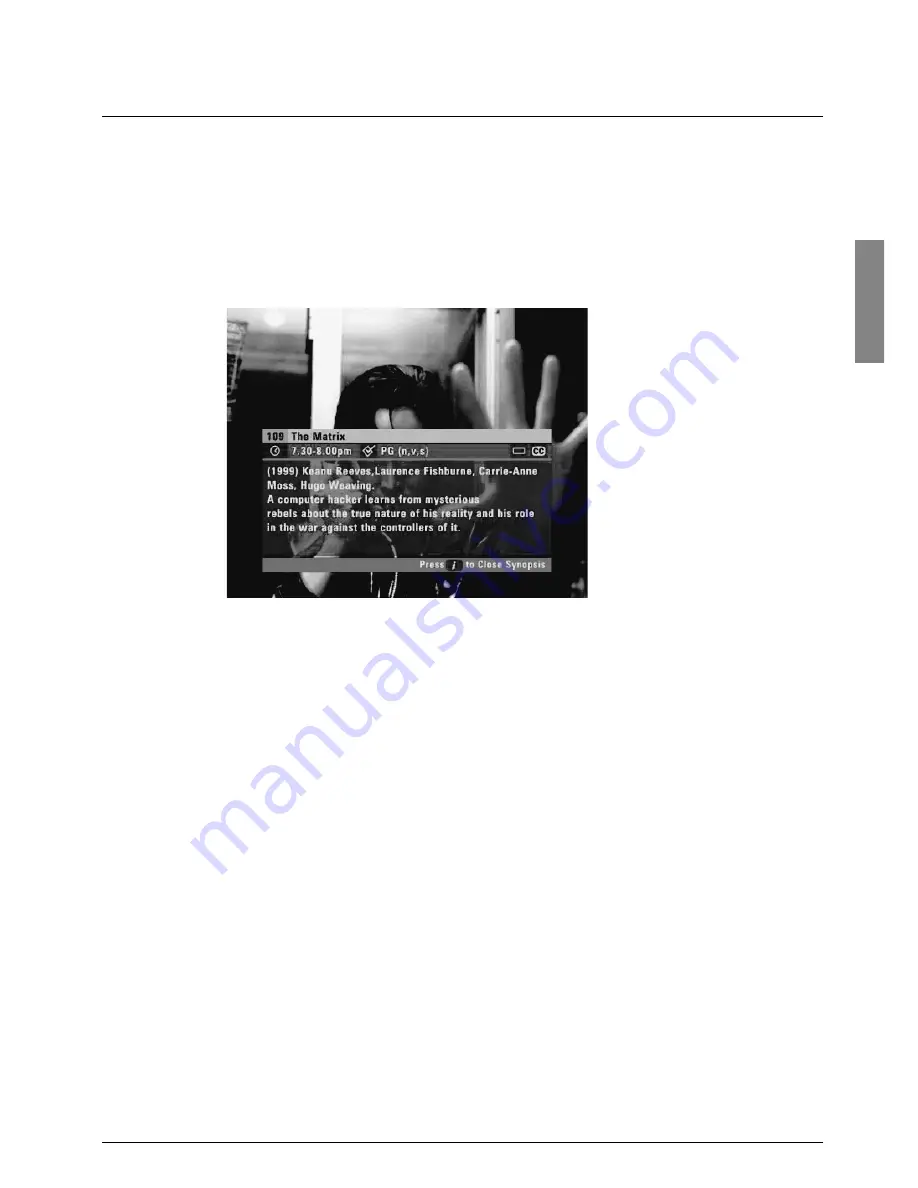
G
E
T
T
IN
G
S
T
A
R
T
E
D
7
Getting started
❖
Displaying the i-box
While the i-search banner is displayed, you can view the
i-box
, which
gives extra information about the programme listed in the i-search
banner.
◆
While the i-search banner is displayed (see page 6), to view the
i-box, press
i
.
The i-box includes a programme synopsis (summar y) and codes and
symbols which provide you with additional information about the
programme.
◆
To remove the i-box, press
i
again.
Viewing Closed Captions
Closed Captions are a transcription of the audio soundtrack, displayed
on-screen. If Closed Captions are available you can choose whether
you wish to see them or not - (see page 20 or page 30).
The Closed
Captions symbol (see page 8) displays on the i-search banner and
i-box when Closed Captions are available.
Codes and symbols in the programme
information screens
The i-search banner, i-box, FOXTEL TV Guide and Box Office (see
later sections in this User Guide) may include symbols and codes giving
par ticular information about programmes.
The list on page 8 provides an explanation of these symbols and codes.
Summary of Contents for DSN700
Page 49: ......
Page 50: ......
Page 51: ...48 Using your FOXTEL Digital set top unit Notes NOTES...




































