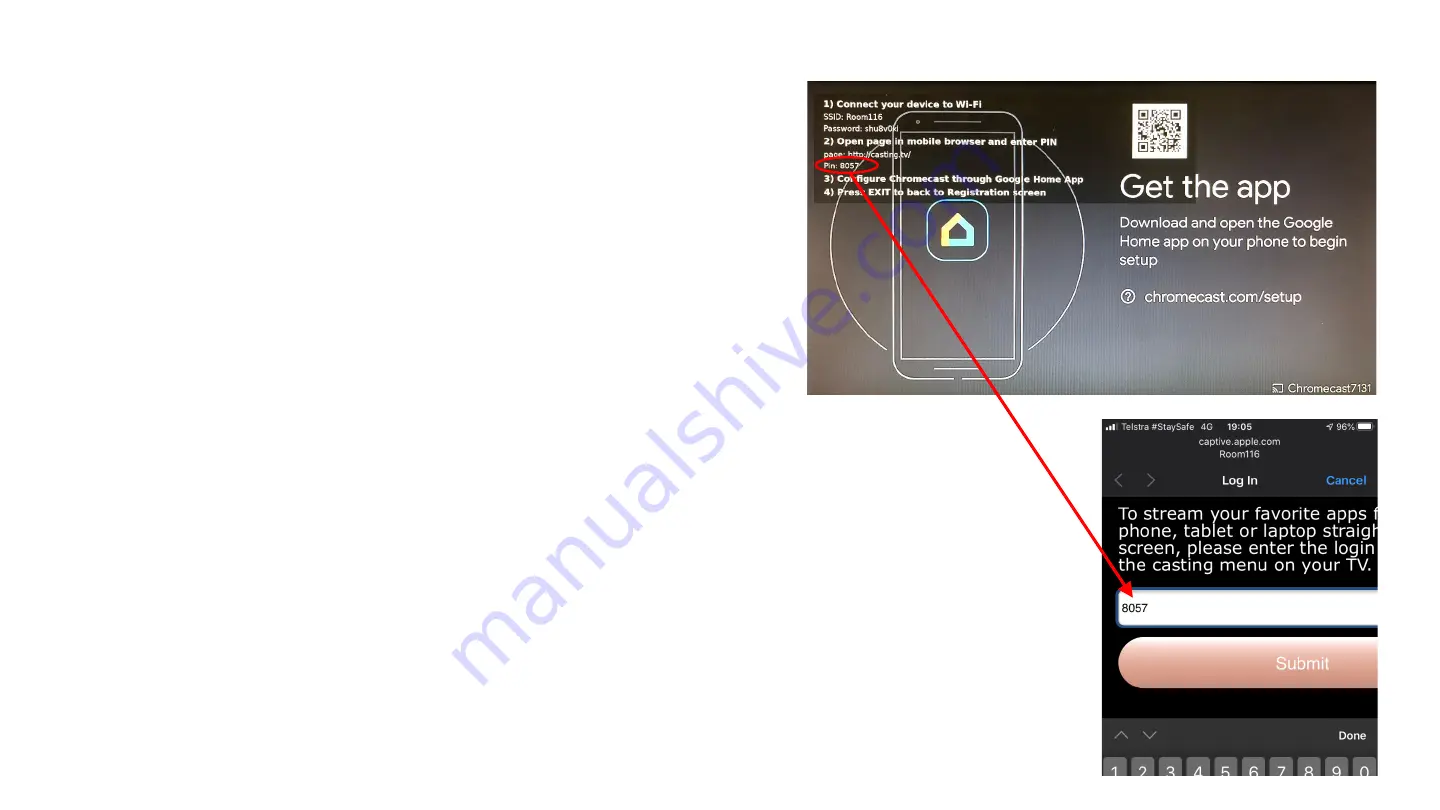
BiQ SBB Quick Install Guide
Enabling Chromecast (continued)
Select Configure and press OK (screen to right displays)
Note: If Configure inactive, check firmware version is 5.2.3.2 of
above (see page 15)
Use the camera or an app of a mobile device (smart phone or
tablet) to scan the QR code on screen in order to connect to
the SBB’s Wi-Fi AP (Access Point). If unable, connect to the
Wi-Fi AP manually using the SSID and Password shown in the
screen.
Open a browser window on the mobile. If a PIN prompt does
not automatically display, go to casting.tv and enter the PIN as
shown in the Configure screen above.
Once the PIN is entered a private connection to the
Chromecast is opened for you to use the Google Home
application on your mobile to finish the configuration.
Note: If
the Chromecast has previously been set-up, reset it to factory
default by pushing the button through the pin hole (for ~10
secs) in the Chromecast casing and waiting for the Chromecast
to confirm the reset on the TV.
TV
Mobile





















