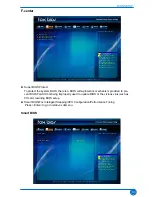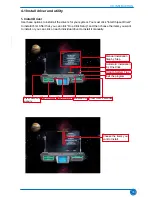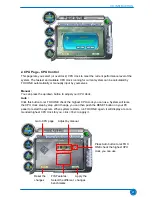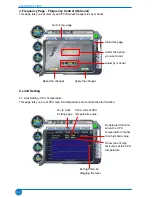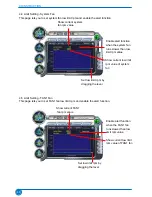BIOS SETUP
33
Save & exit
Save Changes and Reset
Discard Changes and Reset
Restore Defaults
Boot Override
Foxconn MS USB2.0 Reade9144
UEFI: Foxconn MS USB2.0 Reade9144
Foxconn CF USB2.0 Reade9144
Foxconn SM USB2.0 Reade9144
Foxconn SD USB2.0 Reade9144
Reset the system after
saving the changes.
→ ←: Select Screen
↑ ↓/Click: Select Item
Enter/Dbl Click: Select
+/-: Change Opt.
F1: General Help
F2: Previous Values
F3: Optimized Defaults
F4: Save & Exit
ESC/Right Click: Exit
Version 2.15.1236. Copyright (C) 2013 American Megatrends, Inc.
Main
Advanced
Boot
Power
Health
Security
f-center
Save&exit
► Save Changes and Reset
If you select this option and press <Enter>, a message will be displayed in the screen.
Select [Yes] to save your changes and reset computer, select [No] or <ESC> to return to the
main menu.
► Discard Changes and Reset
If you select this option and press <Enter>, a message will be displayed in the screen.
Select [Yes] to exit setup utility and reset computer without saving your modifications, select
[No] or <ESC> to return to the main menu.
► Restore Defaults
Optimal defaults are the best settings of this motherboard.
Always load the Optimal defaults after updating the BIOS or after clearing the CMOS values.
Select this option and press Enter, it will pop out a dialogue box to let you load the defaults.
Select <Yes> and then press <Enter> to load the defaults. Select <No> and press <Enter>, it
will not load.
By this default, BIOS have set the optimal performance parameters of system to improve
the performances of system components. But if the optimal performance parameters to be
set cannot be supported by your hardware devices (for example, too many expansion cards
were installed), the system might fail to work.
► Boot Override
BIOS auto detect the presence of connected devices, select the device you want to boot
from and press <Enter>, then the system will directly boot from the selected devices.