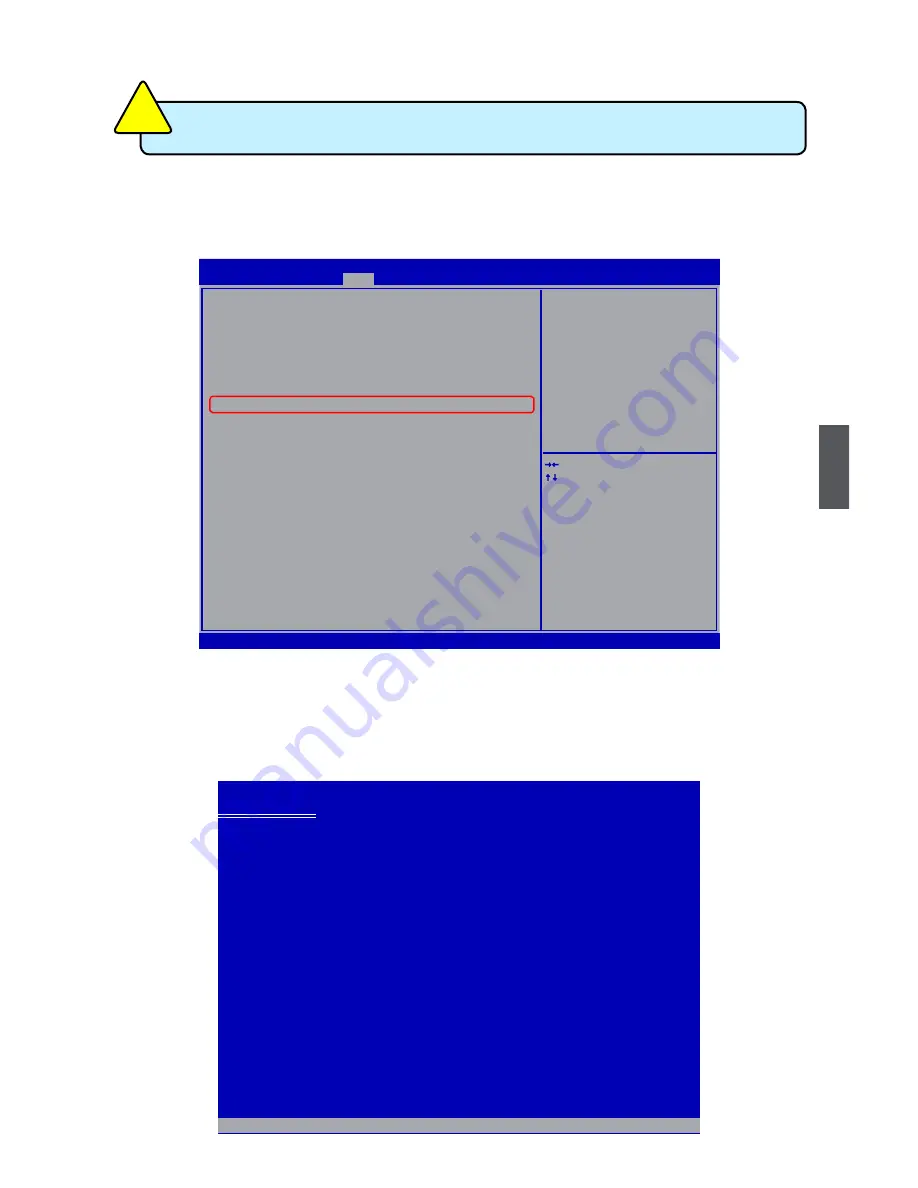
5
105
5-4 Install a New Windows XP
1. Press <DEL> to enter BIOS Setup during POST.
2. Insert the Windows installation CD into the optical drive.
3. Set the “Boot Option #1” to “SATA: ATAPI DVD ...”, save changes and exit the BIOS
setup.
4. The computer will reboot, and it will start installing Windows Operating System.
Watch the screen carefully, when the following picture appears, press <F6> key
immediately. If you forgot to do this, PC will go to an fatal blue screen, and you
may need to reboot the system again. PC may not respond to your <F6> input
immediately, and it keeps loading files until the next screen displays.
Windows Setup
Press F6 if you need to install a third party SCSI or RAID driver.
W
hen you set the SATA Mode in BIOS to either AHCI or RAID, you need to
follow these steps to install your Windows XP system.
C
AU
TI
O
N
!
Version 2.02.1205. Copyright (C) 2010 American Megatrends, Inc.
Aptio Setup Utility - Copyright (C) 2010 American Megatrends, Inc.
Main Advanced Chipset Boot Power Health Security Save & Exit
Boot
Boot Configuration
Bootup Numlock State
[On]
Quiet Boot
[Enabled]
CSM16 Module Version
07.63
Boot Option Priorities
Boot Option #1
[SATA: ATAPI DVD ...]
CD/DVD ROM Drive BBS Priorities
→ ←: Select Screen
↑ ↓: Select Item
Enter: Select
+/-: Change Opt.
F1: General Help
F2: Previous Values
F3: Optimized Defaults
F4: Save & Exit
ESC: Exit
Select the keyboard NumLock
state


































