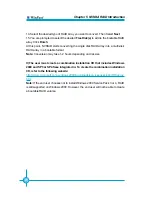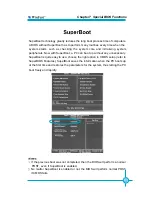Reviews:
No comments
Related manuals for NF4UK8AA series

5150
Brand: IBM Pages: 357

SL-67G30
Brand: SOLTEK Pages: 49

870 Extreme3 R2.0
Brand: ASROCK Pages: 17

H61M-S1
Brand: MACHINIST Pages: 15

U8598
Brand: Biostar Pages: 54

EV-ADF4106SD1Z
Brand: Analog Devices Pages: 24

C1P9S01
Brand: Raptor Pages: 59

UPC-Plus
Brand: Aaeon Pages: 37

Venus VNS563-4GD
Brand: Diamond Systems Pages: 43

MS-7364
Brand: MSI Pages: 91

Cypress MB39C502-EVBSK-01
Brand: Infineon Technologies Pages: 28

ATC-6510
Brand: A-Trend Pages: 60

Motherboard DJ800
Brand: IWILL Pages: 52

VIOTECH 3100 PLUS - BIOS
Brand: Biostar Pages: 41

K7S5A Pro
Brand: ECS Pages: 44

Digital Alpha VME 4/224
Brand: DEC Pages: 442

EPC-CV1 Series
Brand: Aaeon Pages: 44

DC1705A
Brand: Linear Technology Pages: 10