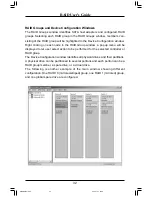RAID User’s Guide
17
4. Creating and Deleting RAID Sets
Creating and deleting RAID sets is a function found
in the Raid Configuration
Utility - Silicon Image
. During booting up, the following message will appear,
pausing for a few moments to allow the user to choose what to do:
Press <Ctrl+S> or F4 to enter RAID utility
The Main Menu in the upper left corner is used to choose the operation to be
performed. The selections are:
Create RAID Set
Delete RAID Set
Rebuild RAID1 Set
Resolve Conflicts
Low Level Format
Logical Drive Info
Help Window displays context-sensitive help and status messages.
Physical Drive Information window displays the model number and capacities of
the drives physically attached to the SATA host adapter.
Logical Drive Information window displays all logical drives connected to the
controller. The upper part lists RAID sets and JBOD drives reported to the system
BIOS. The lower part lists spare drives, reserved drives, conflict drives, and invalid
drives not reported to the system BIOS.
The bottom line of the display lists the currently active command keys:
Up and Down arrows select the menu item or action
ESC takes the user to the previous menu
Enter selects the highlighted choice
Ctrl-E exits the utility
Other keys may be active depending upon the currently selected action.
3. Installing Serial ATA (SATA) hard disks
To install the SATA hard disk for a RAID configuration.(SATA_5, SATA_6, SATA_7,
SATA_8) (optional)
1. Install the SATA hard disk into the drive bays.
2. Connect the SATA signal cables.
3. Connect a SATA power cable to the power connector on each drive.
RAID Manual.p65
2005-1-21, 10:29
17