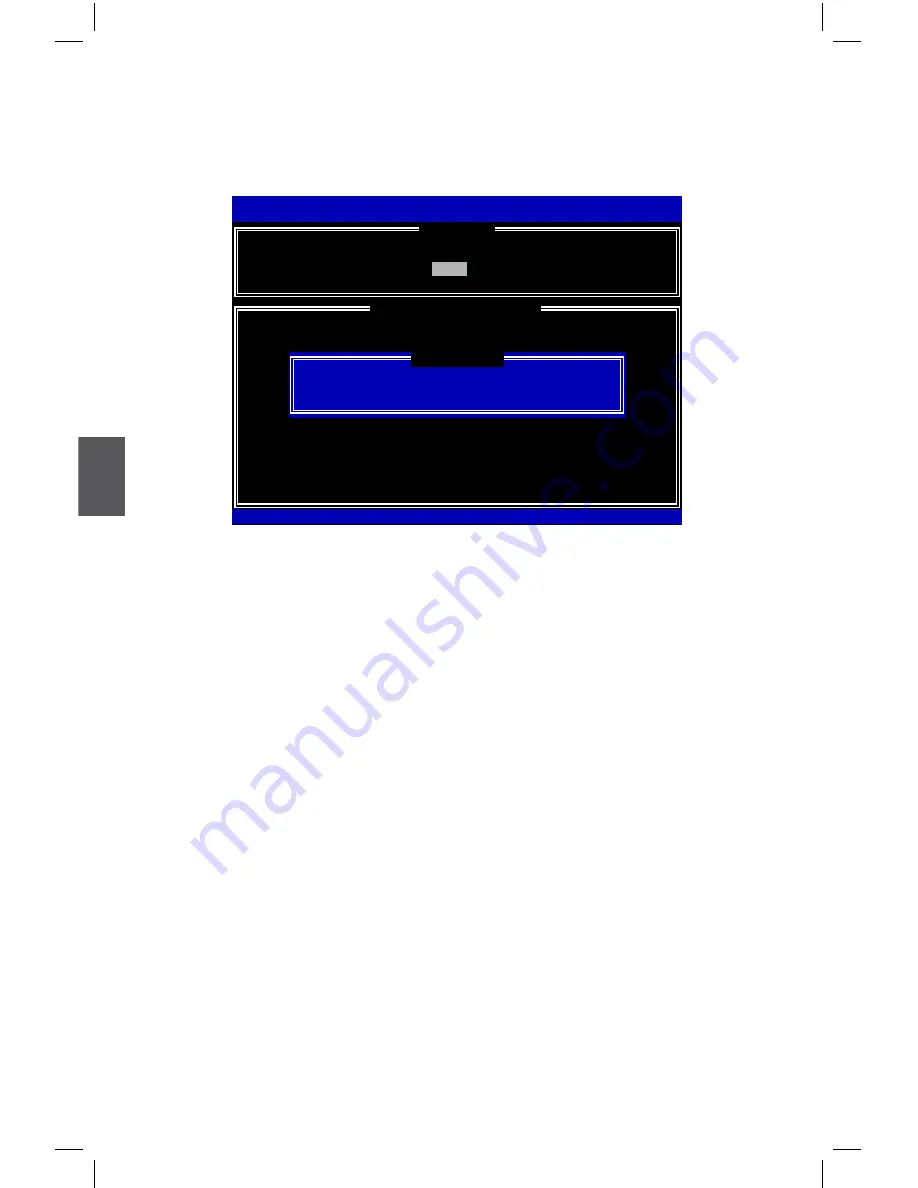
5
98
exit RAID bIoS
1. Take TryRAID5 as an example, select “
5. exit
” in main menu and press <Enter>.
The screen displays :
2. Press <Y> to exit Intel
®
Matrix Storage Manager program. The system will enter
BIOS setup.
3. Shut down the computer, remove the Non-RAID disk, and we will continue for
Windows OS installation. If you do not remove irrelevant hard disk, Windows may
detect it during the installation, and you could be confused.
4. Remove any diskette from floppy drive.
5. Restart computer to start Windows installation.
Intel(R) Matrix Storage Manager option ROM v5.0.0.1011 ICH9R wRAID5
Copyright(C) 2003-04 Intel Corporation All Rights Reserved.
1. Create RAID Volume
3. Reset Disks to Non-RAID
2. Delete RAID Volume
4. Recover Volume Options
RAID Volume :
ID
Name
Level Stripe
Size Status Bootable
0
TryRAID5
RAID5(Parity) 64KB 149.1GB
Normal
Yes
Physical Disks:
Port Drive Model
Serial #
Size Type/Status(Vol ID)
0
Hitachi HDS72161
PVF904Z21G2JZM
149.0GB
Member Disk(0)
1
ST380811AS
5PS1TAGW
74.5GB
Member Disk(0)
2
SAMSUNG HD161HJ
S0V3J9APA30524
149.0GB
Member Disk(0)
3
ST380815AS
5RW1CA37
74.5GB
Non-RAID Disk
Intel(R) Rapid Storage Technology - Option ROM - 10.0.0.1032
Copyright(C) 2003-10 Intel Corporation. All Rights Reserved.
[
DISK/VOLUME INFORMATION
]
[
MAIN MENU
]
5. Exit
[↑↓]-Select [ESC]-Exit [ENTER]-Select Menu
Are you sure you want to exit? (Y/N):
[
CONFIRM EXIT
]





































