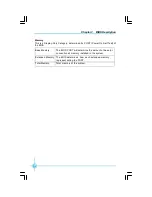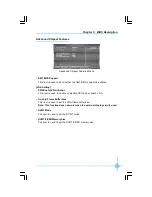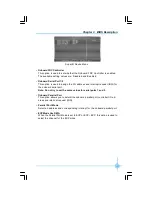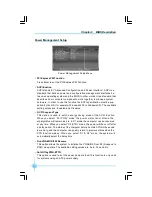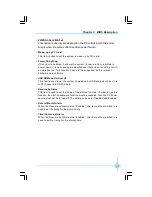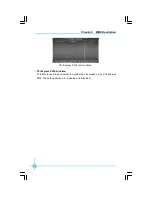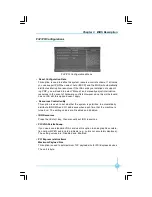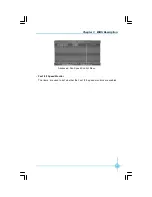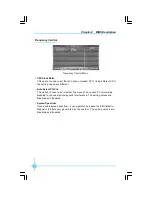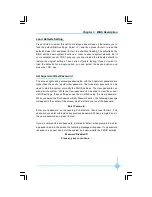Chapter 3 BIOS Description
38
Frequency Control
v
CPU Clock Ratio
This option is used to set the ratio of an unlocked CPU. Using different CPU,
the setting values are different.
v
Auto Detect PCI Clk
This option is used to set whether the clock of an unused PCI slot will be
disabled to reduce electromagnetic interference. The setting values are
Disabled and Enabled.
v
Spread Spectrum
If you enable spread spectrum, it can significantly reduce the EMI (Electro-
Magnetic Interference) generated by the system. The setting values are
Disabled and Enabled.
Frequency Control Menu
文件使用
"pdfFactory"
试用版本创建
Æ
Æ
www.fineprint.com.cn