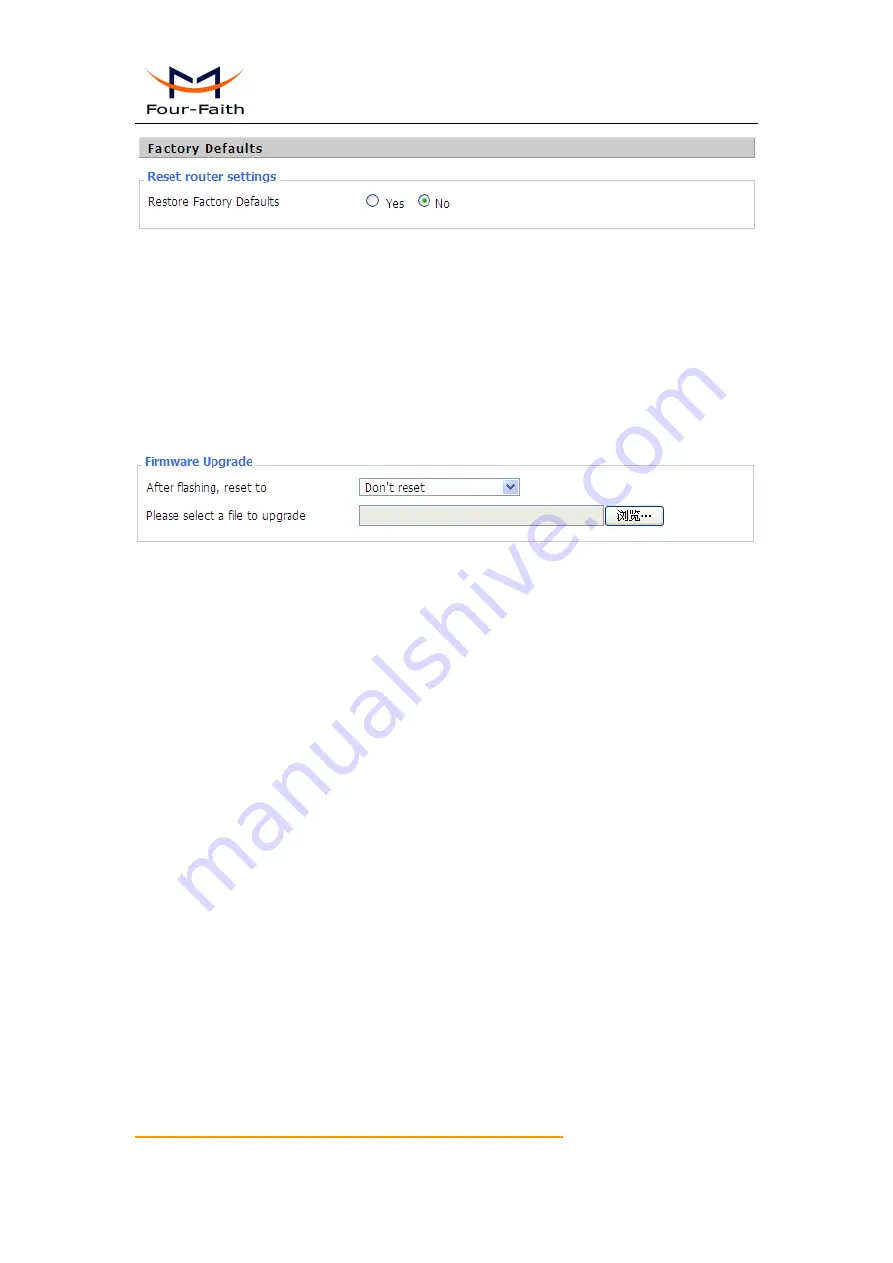
F3X46 Series Router User Manual
Xiamen Four-Faith Communication Technology Co.,Ltd.
Page 69 of 87
Add
:
J1-J3,3
rd
Floor,No.44,GuanRiRoad,SoftWare Park,XiaMen .361008.China
http
:
//www.fourfaith.com
Tel
:
+86 592-6300466 6300465 6300464
Fax
:
+86 592-5912735
Reset router settings
:
Click the Yes button to reset all configuration settings to their default
values. Then click the Apply Settings button.
Note
:
Any settings you have saved will be lost when the default settings are restored. After
restoring the router is accessible under the default IP address 192.168.1.1 and the default
password admin.
3.3.10.5 Firmware Upgrade
Firmware Upgrade
:
New firmware versions are posted at www.four-faith.com and can be
downloaded. If the Router is not experiencing difficulties, then there is no need to download a
more recent firmware version, unless that version has a new feature that you want to use.
Note
:
When you upgrade the Router's firmware, you lose its configuration settings, so make sure
you write down the Router settings before you upgrade its firmware.
To upgrade the Router's firmware:
1. Download the firmware upgrade file from the website.
2. Click the Browse... button and chose the firmware upgrade file.
3. Click the Upgrade button and wait until the upgrade is finished.
Note
:
Upgrading firmware may take a few minutes.
Do not turn off the power or press the reset button!
After flashing, reset to
:
If you want to reset the router to the default settings for the firmware
version you are upgrading to, click the Firmware Defaults option.
3.3.10.6 Backup






























