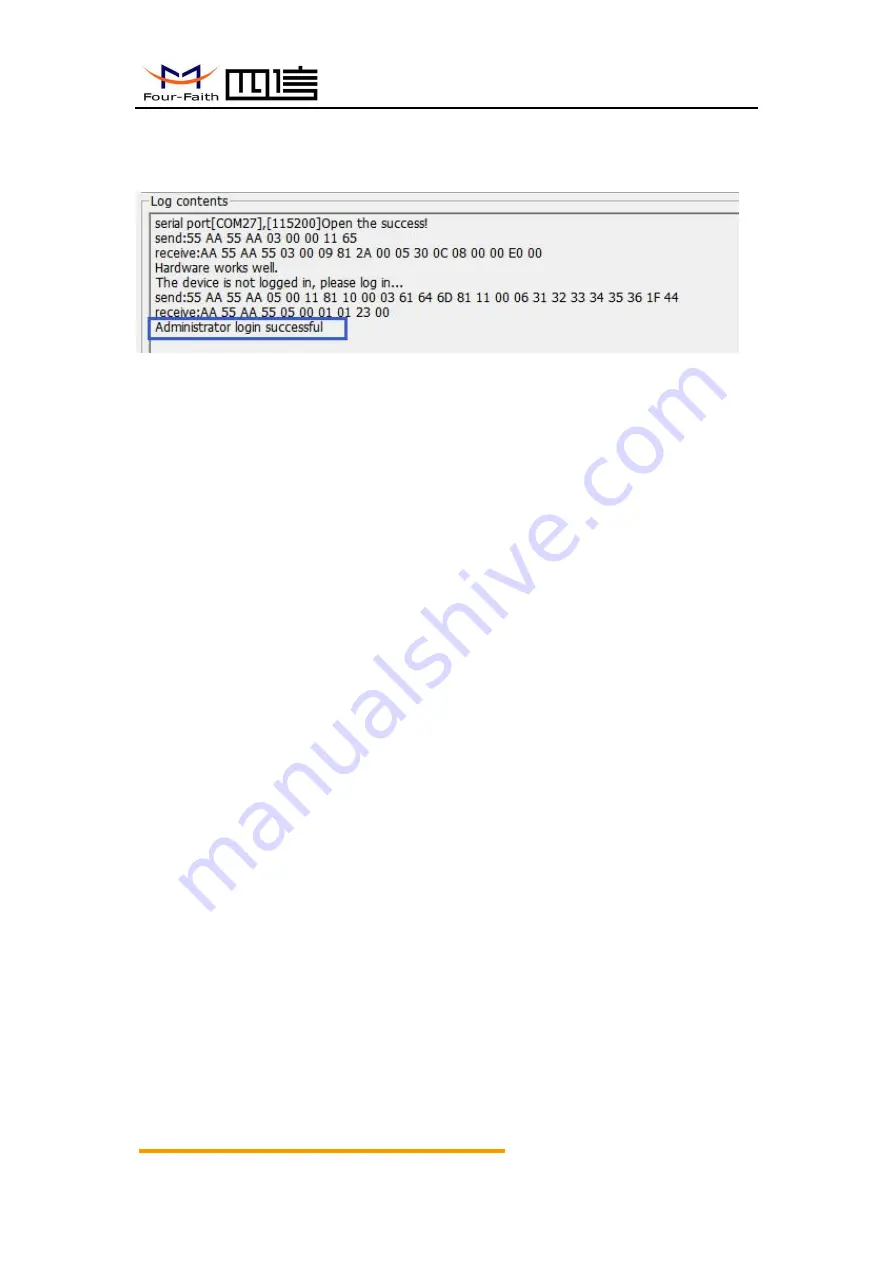
F2X14-DK Series IP Modem User Manual
Xiamen Four-Faith Smart Power Technology Co.,Ltd
.
Add
:
Floor 11, Area A06, No 370, chengyi street, Jimei, Xiamen.China
Fax
:
0592-5912735
Tel
:
0592-6300320
Page
16
of 33
Hotline
:
400-8838-199
After this step, click”Confirm”,upon successful login, the user will have the appropriate level
of permissions, system parameters can be set within this permission, showing as below:
If you do not log in at the beginning, you can click “Cancel”, and then you can click the
login button to log in at any time. After logging in, the original login button becomes log out,
and users can also click log out to cancel their login.
(Note: The initial administrator user name is adm , and password is 123456, the initial
normal user username is guest and the password is 123456. User names and passwords
are case sensitive.)
The interface is described as follows:
1
、
Parameters such as serial port, baud rate and parity bit can be selected in the
"overall control" option of the interface. The configuration software has the function of
automatically identifying the available serial ports of the current PC, these serial ports are
listed in the “select serial port “ (Please be patient when you click this item because it is
slow to automatically identify the currently available serial port), please select the serial port
that was connected to F2X14-DK, and chose right parameter which be used. Check the
"auto" option, configuration software can automatically detect the parameters that match the
communication.
2
、
After chosing right serial port, click “Download configuration”
、
“Read configuration”
to write/read confuguration infomation. Moreover, click “Export configuartion file” can export
configuration information from the configurator to a text file for saving, click“Import
configuration file” can import the saved configuration information file into the configuration
program.
3
、
The information window at the bottom of the interface displays the operation
performed and whether the operation was successful.
4
、
“Sync to PC time” can set the device's system time to the PC's current time, after
this step, the configuration software will automatically set the current PC time to the
device, the “overalll control” bar also displays the time of the current device, and it
automatically reads the device time once a minute.
5
、
“Query version” can query the device version. The system version will display in the






























